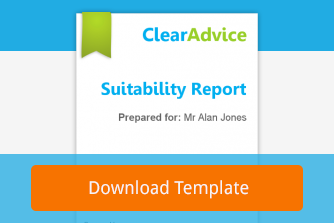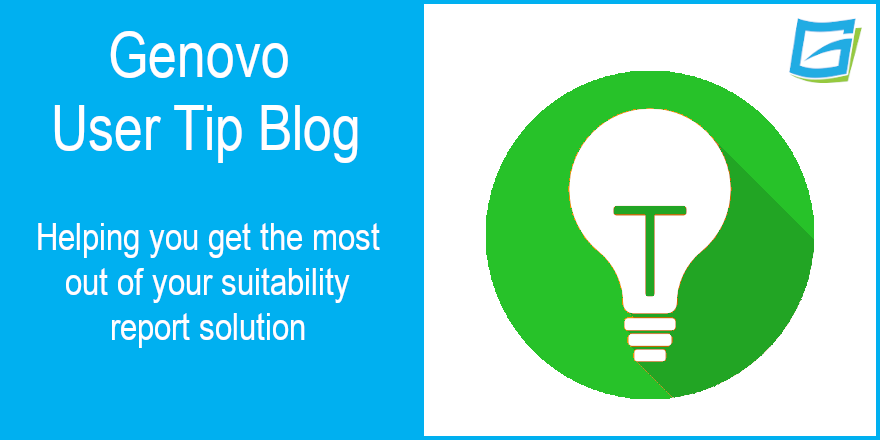
Everything you need to know about investment strategies in Genovo, and more…
Nigel Ogram
 |
IMPORTANT – This user tip relates to an older version of Genovo. Although much of the content and many of the concepts still apply to the current version of Genovo, the screenshots and some instructions may no longer be accurate. |
This blog (sadly) is not going to reveal a method of making a fortune for you or your clients by investing in a fool-proof investment strategy. To be frank, if such a thing existed (and I knew the secret), I wouldn’t be sitting here writing a blog…
No – this month’s User Tip Blog is slightly less exciting, but rather more realistic and deals with the functionality related to investment strategies in Genovo. However, before we start, let’s confirm what Genovo means by ‘investment strategy’.
In Genovo, an investment strategy is the name we’ve given to the underlying investment(s) that an existing or new plan invests into. For mainstream investments, this usually means a single fund, a collection of funds, a model portfolio, DFM, structured product, etc. In the case of a SIPP or SSAS, the investment strategy is potentially a lot wider, with commercial property, REITs, unquoted shares and gold bullion in the long list of permitted investments.
Investment strategies in Genovo come in two forms:
1) A Current Investment Strategy (CIS) 2) A Recommended Investment Strategy (RIS)
Current Investment Strategy (CIS)
The clue is in the name! A CIS is the underlying investment strategy of an existing plan. You can add a CIS to a plan in the following sections:
- Review of your Existing Investments
- Review of your Existing Pensions
- Review of your Existing Retirement Income Plans
Before we cover why you might want to add a CIS, let’s have a look at some of the scenarios where you don’t need to add a CIS to an existing plan:
- The plan doesn’t support it – for example a Cash ISA, any National Savings & Investments product, a Defined Benefit pension, a fixed-term annuity, VCT, EIS, etc.
- The advice scenario doesn’t require it, for example:
- You’re recommending an existing plan is encashed / surrendered.
- You’re not advising any changes are made to the investment strategy of the existing plan.
Remember, if you don’t select anything in the CIS field for the plan then no information relating to the Current Investment Strategy of that plan will be included in your report – just leave the Current Investment Strategy field on –Please Select–.

How to add a CIS
If you need or want to include a CIS for an existing plan, it can be added at the very bottom of the Add Plan / Edit Plan page of the Plan Summary step of a review section. There are three ways to add a CIS to a plan:

1) Select an existing strategy by selecting it from the dropdown list – either:
a) a CIS (one that has already been added to another existing plan in that report) or
b) a RIS (one that is being recommended in the Recommended Investment Strategy section of that report.)
2) Clone an existing CIS – a time-saver when an investment strategy is similar, but not identical to another CIS in that report.
3) Create a new one – for when a CIS is completely different to any other CIS already entered.
Each of these methods is covered in more detail in a dedicated Genovo Knowledge Base article.
Recommended Investment Strategy (RIS)
Again, the clue is in the name, but it can apply in two ways. An RIS could be:
1) a revised investment strategy for an existing plan, or2) a new investment strategy for a new plan recommendation.
You should also remember that you can add as many RIS as you need – this is really useful when there are multiple recommendations that have different investment strategies, for example:
- A medium-term strategy for investments, and a long-term strategy for pensions.
- A low-risk strategy for one client and a higher risk strategy for another client.
- A revised strategy for an existing plan and a different strategy for a new plan.
- One strategy for a lump sum investment and a different strategy for a regular contribution plan.
Adding an RIS in Genovo is different in two fundamental ways to how a CIS is added:
1) Firstly, a RIS can only be added from the Recommended Investment Strategy / Client Risk Profile section.2) Secondly, unlike a CIS, there is no inherent link between a plan and its RIS.
How to add a RIS
Adding a RIS is easy and can be done in one of three ways:

1) Create a new RIS from scratch
Just click create new investment strategy and follow the subsequent steps (give the strategy a name and then add the underlying investments).
2) Clone a CIS
Cloning a CIS is a great way of ‘recycling’ information from an investment strategy that has already been created for an existing plan in a review section. You might want to do this if the RIS is identical, or even just fairly similar to a CIS, as you won’t have to spend time entering all the details again. Rather than creating the RIS from scratch, you can clone a CIS and then edit it to reflect the changes required. This is done by clicking clone current investment strategy and then clicking the clone icon for whichever CIS you want to replicate. Part 3 of this Knowledge Base article explains how and why you would do this.

3) Clone another RIS
Cloning a RIS that has already been created is another time-saving feature. You might want to do this when if the plans you’re recommending have similar investment strategies. For example, an ISA recommendation for one client where the investment strategy has slightly different underlying investments, but many of them are common to a RIS already created for another plan recommendation. In this case, rather than creating a new RIS from scratch and having to re-enter all the underlying investments, you can re-use a RIS that has already been created as the starting point and just edit it to reflect the differences. Just click the clone icon of the RIS you want to replicate and then click edit investments of the newly created RIS to make the required changes to the underlying investments.


Part 2 of this Knowledge Base article explains how and why you would do this.
What’s in a name?

As I mentioned earlier, a RIS has no inherent link with the plan(s) it relates to, as it does with a CIS. Therefore, the name that you give to the RIS is hugely important, as it’s the only thing that connects an existing plan or new plan recommendation to its investment strategy in a report.
So – rather than just calling it “Your investment strategy”, you should get into the habit of applying descriptive names to investment strategies. Genovo even helps you with this by giving a suggested structure to the strategy name when you first create it.
So – here’s some RIS naming suggestions:
- RIS applies to one client and one new plan – “Tony’s Recommended Transact SIPP Investment Strategy”
- RIS applies to multiple new plans – “Sarah’s Recommended Cofunds GIA and ISA Investment Strategy”
- RIS applies to multiple clients and existing plans – “Tony’s and Sarah’s Revised Investment Strategy”

The naming of a CIS is somewhat less important than it is for an RIS because the CIS is directly linked to the plan it relates to. The downloaded report doesn’t even mention the name of the CIS, as the CIS for each plan that has one is shown immediately below the plan summary table in the review sections.
The main reason for applying a well-considered name to a CIS is because the CIS can be ‘recycled’.
Any one of those CIS can be cloned to form the basis of an RIS and when you do, you’ll be shown a list of the CIS that can be cloned.
If you haven’t named the CIS carefully, you may not be able to work out which CIS you want to clone.
Ultimately, there are no rules around investment strategy names, but unless you’re reviewing / recommending a single plan for a single client, I would strongly recommend you steer clear of something as vague as “Your investment strategy”.
OK – so that’s investment strategies covered, what about the ‘and more’ bit?
Adding visual interest
We all know that the consumer understanding outcome of Consumer Duty is going to be a challenge, especially when it comes to complex documents such as suitability and review reports. Investment strategies are potentially one of the more technical elements of a recommendation, so adding visual interest to your documents can help clients understand what you are telling them. Genovo provides HTML text editors in many places throughout the app, where you can add visual content in the form of an image, graph or table. There are two HTML editors related to investment strategies and this applies to both CIS and RIS.
At investment strategy level
The first HTML editor is available when you first create an investment strategy, or when you edit the investments within the investment strategy.
This is a great place to add visual content such as a performance graph of the investment strategy against its sector average or a comparison against a benchmark.

At investment level

By this, I mean additional information about each of the underlying investments that makes up an investment strategy. This information can be entered in the HTML editor at the bottom of the page when adding or editing the underlying investment(s).
A cautionary note – you should try to avoid including information in the HTML editor that is subject to regular change, such as unit prices, individual equity holdings data etc, as it can become inaccurate very quickly.
There are two great Genovo Knowledge Base articles on adding visual interest to your reports:
Once the images / graphs have been added to your investment strategies, they will then show in your report as follows.

The benefits of having your commonly used investments preloaded into the Genovo Investment Library
Some advisers create bespoke portfolios for every client, based on their particular objectives and circumstances. These advisers will clearly create each client’s investment strategy in Genovo from scratch. However, there are many advisers that use a range of pre-constructed model portfolios, either devised by themselves, or quite often by an internal investment committee, or an external research team. For these advisers, we’ve created the Genovo Investment Library, where you can save and centrally manage information about the underlying investments that you frequently recommend to your clients. Using the Investment Library means that when you’re adding investments to a RIS or CIS, you don’t have to manually add them each time – with just a couple of clicks, you can select them from your Investment Library.
Yet again, the Genovo Knowledge Base is a great source of information – in fact there’s an entire section of the Knowledge Base devoted to the Investment Library, including a great overview and even a short but informative video.
While we’re on the Investment Library and linking back to the previous section about adding images and charts, I would strongly recommend that you don’t add performance charts to your Investment Library, as they will become outdated very quickly. However, for more stable information, such as asset allocation, fund / portfolio objectives, sector / benchmark information, the investment library can be a great place to add information.
Why Recommended Investment Strategy?
Once you’ve added a RIS, you should add your rationale for it (for example, how it helps to meet the client objectives and fits with their attitude to risk and capacity for loss). This is achieved by clicking select why investment strategy on the right-hand end of the row in the recommended investment strategy step. Note that the link changes to edit why investment strategy once you’ve made some selections.

This step is one of the many instances of Genovo Advice Options / Advice Reasons. There are over 30 standard Genovo Advice Reasons that you can choose from in this step. However, as with all Advice Options / Advice Reasons, you can edit any of Genovo’s standards or add your own. You won’t be surprised to hear there’s a Knowledge Base article that explains how to do this.
However, as well as adding your own Advice Options / Advice Reasons, the Genovo Advice Option & Reason Library allows you to add and edit your own entries, choose which options are shown and even pre-select some options if required. Guess what – there’s an entire section of the Genovo Knowledge Base devoted to the Advice Option & Reason Library.
Recommended Investment Strategy Supplementary Information
Over the years we’ve always listened closely to our users, as we get some great ideas and inspiration from them. Something that we heard multiple times was that there was a demand for supporting information about investment strategies.
So, in October 2021 we released a new feature – ‘Investment themes’. This can be found at the bottom of the Recommended Investment Strategy step of the Recommended Investment Strategy / Client Risk Profile section.

It is designed to allow you to add further high-level information into your reports about the general approach to investing that you’re recommending. For example, this could be general information about your firm’s Centralised Investment Proposition, information about sustainable investing, or your DFM offering. We also added a fourth option to allow users to explain the discounting of Investment Pathways for clients in drawdown.
Although we’ve added some standard content to each option, you will invariably want to edit it to reflect your own advice proposition. So, you know what’s coming next, don’t you? Here’s a Genovo Knowledge Base article that explains exactly how to do this.
Nigel’s knowledge
On reflection, this blog has turned out to be as much about the wonders of the Genovo Knowledge Base as it has about investment strategies, so I’ll continue with the theme. If you want to search for anything to do with investment strategies, simply go to the Genovo Knowledge Base or click the get help link near the top right corner of any page in the Genovo app.
Once in the Knowledge Base, simply type “strategy” or “investment strategy” into the search field and take your pick from the list of articles that cover investment strategy in one way or another.

Further reading
You’ll find loads more really useful information in:
- Genovo’s series of User Tip blogs;
- the extensive Genovo Knowledge Base;
- the collection of really useful Genovo matrices;
- the ever popular Genovo video tutorials; or
- by attending one or more of our regular monthly training webinars.
Of course, if you’re still stuck, or just need a helping hand, you can always submit a support ticket and we’ll get straight back to you.
Finally – make sure you don’t miss any of our hints & tips – subscribe and get email alerts when we update our blog.