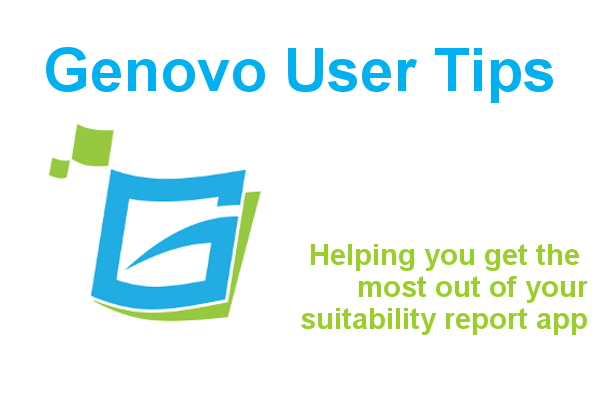
How to include a recommendation for discretionary fund management within your suitability reports
Ed Evans
 |
IMPORTANT – This user tip relates to an older version of Genovo. Although much of the content and many of the concepts still apply to the current version of Genovo, the screenshots and some instructions may no longer be accurate. |
To provide maximum flexibility and cover all eventualities, there are 2 ways you can include a recommendation for discretionary fund management (DFM) within your suitability reports with Genovo.
1. Where you are recommending that the monies are invested directly with the DFM provider
e.g you are recommending that your client invests £100,000 directly into the Brooks Macdonald Bespoke Portfolio Service, or
2. the more common scenario where you are recommending a third party product wrapper or wrap service, and the monies held within the product wrapper or wrap are to be invested with a DFM provider.
e.g you are recommending that your client invests into a GIA with Transact, an offshore bond with Canada Life International or a SIPP with Standard Life, and the underlying funds are to be invested into the Brooks Macdonald Bespoke Portfolio Service.
1. Monies invested directly with the DFM Provider
1. Add the Investment Recommendation section to the Report Builder.
2. Select Discretionary Managed Portfolio from the product drop down in the Plan Summary step.
3. Select the DFM provider from the provider drop down (or add your own if the provider isn’t included), and then confirm the reasons why the DFM provider has been recommended.
4. Complete the rest of the Investment Recommendation section in the usual way.
5. Complete the Investment Strategy section – Give the investment strategy a name e.g Your DMP Investment Strategy, add details of the DFM portfolio name, it’s objective and risk rating. If you’ve already included details of the DFM charges within the Charges step of the Investment Recommendation section there is no need to repeat this information here.
6. Confirm the reasons why you have recommended this investment strategy.
Generic information regarding the advantages of DFM will be automatically included within the Appendix – Product Information section when a DMP is selected from the product drop down in the Plan Summary step.
2. Monies held within a product wrapper or wrap service are to be invested with a DFM provider
You will have already dealt with the recommendation and justification of the product wrapper / wrap service in the appropriate recommendation section(s). In this scenario the recommendation of the DFM is solely covered within the Investment Strategy section of your report.
The Investment Strategy section is automatically added to your report when you select a Pension Benefits, Retirement Planning or Investment Recommendation section within the Report Builder.
The Investment Strategy step of the Investment Strategy Section allows you to create one or multiple investment strategies to be included within your report. For example, you may wish to recommend one over-arching investment strategy for a number of plans held on a wrap, or a number of different investment strategies for each plan, client or advice area – this is all achievable with Genovo.
Within the Investment Strategy step click add investment strategy.

You will be directed to a new page where you’ll be prompted to give the investment strategy a name.
This will be included within your report and should help identify to which plan(s) and whom the investment strategy applies. I’ve included some examples below:
Your Pension Investment Strategy – Would identify that the investment strategy relates to all pension products included within the Retirement Planning Recommendation section.
Bob’s NISA & Pensions Investment Strategy – Would identify that the investment strategy relates to all of the NISA and pension products held in Bob’s name included within the Investment Recommendation and Retirement Planning sections.
Your Transact Investment Strategy – Would identify that the investment strategy relates to all products, across all recommendation sections where the recommended provider is the Transact wrap.
When recommending a DFM, we would advise against including details of the underlying investment holdings in your report as you are only recommending the DFM service / portfolio, not the underlying investments – these will be selected by the DFM manager. Therefore you can leave the Portfolio Name field blank.
Having created an investment strategy you will then be prompted to add the investment(s) you wish to recommend. It’s here that you should include details of the DFM you’re recommending.

To add an investment from your Investment Library click add library investment.
To add an investment that is not saved in your library, click add new investment.
Here’s an example of the sort of information you may typically provide for a DFM investment in this scenario.

You do not need to complete all fields. Empty fields will not be included within your report. Although we’ve provided the facility to include the Annual Management Charge, the Total Expense Ratio and the Ongoing Charges, it is unlikely in reality that you’ll be able to obtain all of these charges for a particular investment. The risk rating can be a number or a descriptive word e.g. “medium” and should reflect your investment risk rating process.
If you’re likely to be adding these investments to investment strategies time and again, why not save yourself time by saving them within your Investment Library so you can add them to an investment strategy with just one click!
Clicking next you’ll be taken to the Why Investment Strategy step, where you’ll be prompted to confirm the reasons why you have recommended the investment strategy(s).

If you’ve already provided the client with information regarding the recommended discretionary fund manager and the benefits of discretionary fund management you may wish to save yourself time regurgitating all this information in your suitability reports and simply sign post your client to this document by adding a custom Advice Reason to this step along these lines:
“I refer you to the accompanying Brooks Macdonald Portfolio Service brochure for further information regarding Brooks Macdonald and the benefits of discretionary fund management.”
If however, you do wish to include this kind of information within your suitability report this is easily achieved by adding custom Advice Reason(s) to this step. To add a custom Advice Reason click Add Advice Reason.
Remember when you add a custom Advice Reason to a step via a section wizard you can make it available for possible selection in your future reports by electing to save it to your Advice Options and Reasons Library. Within the Advice Options and Reasons Library, you can also choose to share your Advice Reason with your other account users and hide any standard Advice Reasons that do not reflect your advice service. It’s also worth remembering that although your custom Advice Reasons will be added below any Genovo Advice Reasons in the actual step of the section wizard, they will be displayed in your report in the order you select them.
Whichever option you choose it is essential that your Advice Reasons spell out exactly how and why this investment strategy meets the client’s specific need and objectives.
Next time I’ll be looking at how you can include a recommendation for a model portfolio or CIP within your suitability reports using Genovo.
By the way have you checked out our Knowledge Base yet? Here you can search our library of “how to” articles, find answers to frequently asked questions and browse public discussions. It can also be easily accessed from within the Genovo app by clicking get help in the top right hand corner of your screen. But if you can’t find what you looking for please don’t go tearing your hair out, drop us a line and we’ll be happy to help. You never know your question could well feature in our next “how to” blog!
Make sure you don’t miss our blogs – subscribe and get email alerts when we update our blog.

