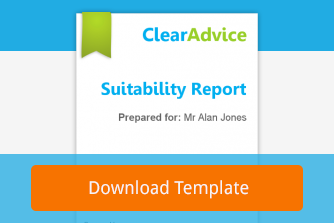New Features February 2019 – iO integration extended to include plan holdings
Ed Evans
I’m super excited to announce that our integration with Intelligent Office (iO), the back office software from Intelliflo, has been further extend to include the holdings of a plan.
We’ve been overwhelmed by the positive feedback we’ve received about the integration since it went live in June of last year, but we know the ability to pull in the underlying investments (funds / equities) of a plan is something that a number of our users have been patiently waiting for knowing that it’s going to be a real game changer and provide significant time savings when writing their reports.
So you’ll be delighted to hear that, as of today, when you add an investment-related plan from iO into Genovo, not only will the standard plan fields like provider, plan type, current fund value etc be pulled into Genovo, but an investment strategy showing all of the underlying investments / holdings of that plan will be automatically created for you too.
Which fields are included?
The iO integration now includes the following additional ‘holdings’ related fields:
Fund name
Equity name
Sector
Value
% Allocation
Sorry, but fund charges related data such as the TER / OCF isn’t currently made available via the iO API. We have made Intelliflo aware of how useful this would also be to our mutual users, and given the regular updates they are making to their API, I’d imagine it will be added shortly.
You’ll find a full summary of all of the plan-related data that is currently available via the iO integration here.
You’ll find a full summary of all of the client-related data that is currently available via the iO integration here.
How does it work?
When you add an integrated plan into Genovo, you’ll notice that a Current Investment Strategy (CIS) is automatically created for you at the bottom of the plan details page, and given a name so you can easily identify it.

On clicking edit IS, you’ll be directed to the CIS details page where you’ll be able to view the underlying investments that make up the plan’s CIS. You’ll also notice a small plug to the left of the investment name which clearly highlights it’s an integrated holding.

You can then edit / add any additional information that you wish to include, but please do remember these are optional fields and it is not intended that you should, or need to complete all of them – empty fields will not be included in the investment strategy table included in your report.
Does it work on refresh as well as add?
It sure does! When you refresh an integrated plan, the linked integrated investment strategy will be automatically updated at the same time. This could result in the update, insert or deletion of a holding.
You may also wish to refresh an existing integrated plan with a manual investment strategy linked to it. In this instance, the integrated CIS will still be automatically created and selected for you. However, the existing manual investment strategy will remain available for selection in the CIS drop down should you prefer to continue to use it. The same principle applies when you convert an existing non-integrated plan into an integrated one.
It is also worth remembering that when you refresh an integrated investment strategy only the integrated fields will update. Any data you’ve entered in non-integrated fields (like the charges fields) will remain as is.
Do I have to include the plan’s investment strategy in my reports?
No. Within Genovo, there has never been any compulsion to include details of the plan’s underlying investments within a report because sometimes it’s just not required. So, if having pulled in the plan details from iO you decide that you do not require this level of detail, simply select the option of –Please Select– in the CIS drop down menu and no information relating to the underlying investments of the plan will be included within your report.

Fund switches
In addition to the time you’ll save as a result of never having to re-key this data ever again, one of the other major benefits I can see for this functionality will be the ease / speed with which you’ll now be able to recommend a fund switch within Genovo.
With the CIS of an existing plan being automatically created for you, all you’ll now need to do is clone the CIS in the Recommended Investment Strategy step and quickly make any updates to it to reflect the revised investment strategy being recommended.

Well, I think that covers everything for now. Please let us know how you get on, and if you do have any questions about any aspect of the iO integration just drop us a support ticket and we’ll get straight back to you.
We’d also love to hear your suggestions for further enhancements to the iO integration, or other software you’d like to see Genovo integrate with. We’ve already got a couple of new integrations on the boil – further details of which will follow shortly.