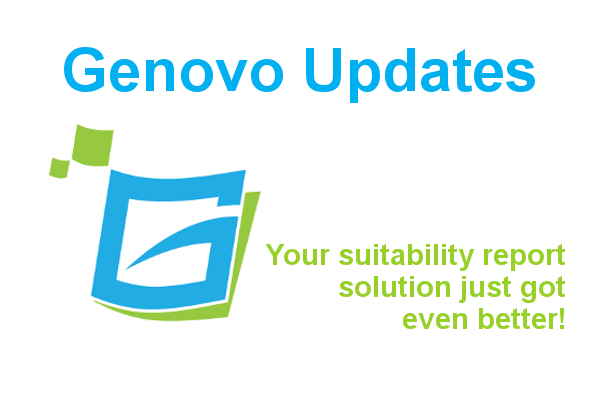
Genovo Suitability Report New Features & Updates January 2020
Ed Evans
At Genovo, we were keen to kick off the new year (not to mention new decade) with a bang! So, having been working on this for a little while now, we’re super excited to announce that the time has finally come to unveil our biggest release to date!
Given a lot of these new features started out as user suggestions, I’m absolutely convinced this release wont disappoint! It’s packed full of new features designed to help speed up the report building process, and also make your reports more reader-friendly and visually more appealing. So what exactly can you expect the next time you log in to Genovo?
GUI redesign
The first thing you’ll notice is we’ve redesigned most, if not all, of the web pages within Genovo to make better use of the available screen real estate.
On the main dashboard, the icons have been shunted over to the left and a Recent Activity and Recent News panel has been added to the right. The most recent clients and reports that you have created / have been created for you will show under Recent Activity, and links to our most recent user tip blogs, new features and updates and other useful news will now be included under Recent News.
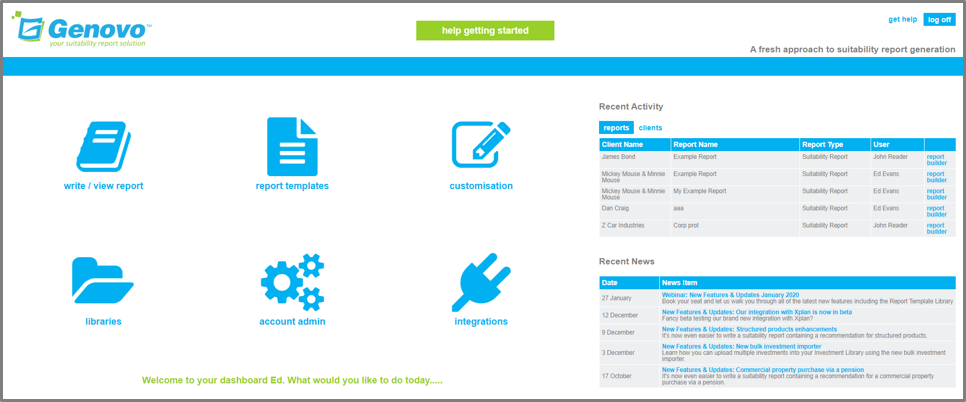
For further information about the various dashboards and what icons you’ll find where click here.
Report Template Library
As we all know suitability reports should always be personalised and reflect the client’s individual circumstances and objectives. However, there may be times when you need to write a similar report to one you’ve previously written to the same or another client.
In such instances, using a pre-existing template as the basis for creating the new report is likely to prove quicker and more efficient than creating the report from scratch. Moreover, it doesn’t have to render the report any less personalised, assuming the relevant key personal information e.g. personal details, objectives, attitude to risk, plan details etc is updated accordingly. This is exactly what the new Report Template Library has been designed to allow you to do.
You can access the Report Template Library straight from the dashboard by clicking on report templates. Your library comes preloaded with a number of report templates that you (and your users) can use:
- As the basis for creating your own reports;
- As the basis for creating your own templates; and
- As example reports to aid your understanding of the kind of information you need to include within the different report types, and to see how a finished report may look once it’s been downloaded to Word.
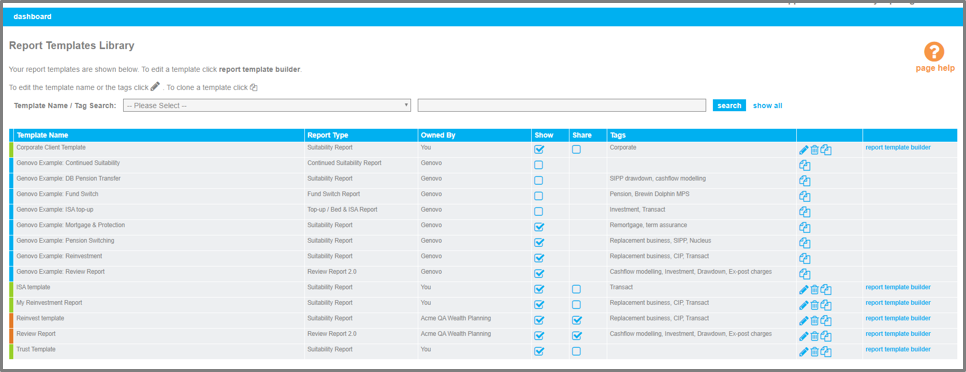
You’ll find everything you need to know about the new Report Template Library here.
To find out more about how to create a report template click here.
Report building process
Now for the pièce de résistance! We’ve also made a number of changes to the report building process which we think will further reduce the time it takes to create your reports.
First off the write / view report page now looks like this.

I know at first glance the page looks a bit different to what you’re used to, but don’t worry it works much the same as it did before, and is really simple to use.
We’ve also introduced 2 new methods for creating a report. You still have the option to clone an existing report, and create a report ‘from scratch’ – this is the method you’re used to. However, moving forward you’ll also have the option to select a ‘pre-configured advice scenario’ or ‘an existing template’ as the basis for creating a new report.
This article provides a step-by-step guide to the new report building process, and you’ll find further information about the new methods you can use to create a report here.
We’ve also tweaked the layout of the Report Builder. Information about the client and report will now show on the left along with some links out to some of our helpful report resources, and the actual report builder has been shunted slightly to the right.
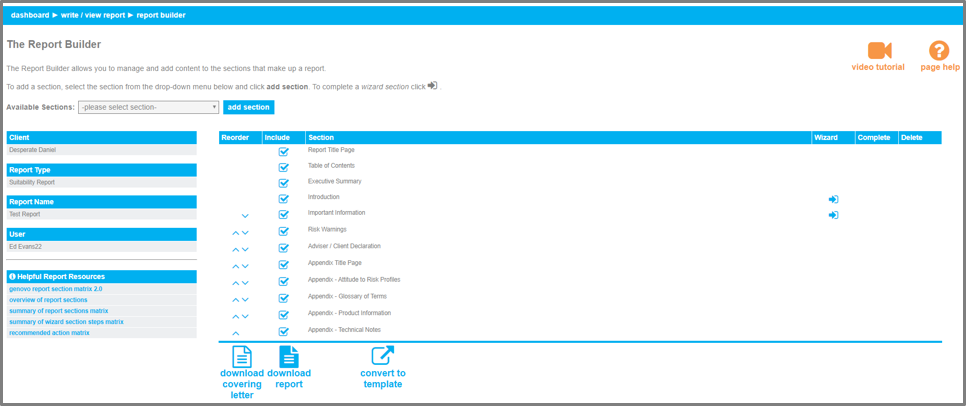
Email notifications
As a report writer, you’re invariably going to want to send the adviser (on whose behalf you’re writing the report) a notification that their report is complete and ready for them to check.
Assuming the adviser has been added to Genovo as a Writer or Reader User and share clients and reports has been activated for the report writer’s account, this can be done from directly within the Report Builder with just one click.
You’ll find more information about how you can do this here.
Provider Library
We’ve also updated the look and feel of the Provider Library, but the big change here is that you now have the option to include provider logos in your reports.

Provider logos will help add extra visual interest to your reports and will be automatically included by default, but this article explains how you can easily remove the logos from your own reports (as well as those of your users) should you wish to.
Performance graphs
I think you’re going to really like this one! We’ve added some new functionality in a number of different places that means it’s now really easy to add images of investment performance graphs into your reports by simply pasting them (much like you would in Word) into dedicated text boxes throughout Genovo. These graphs not only add context to your recommendations, but also help to break up the text and add yet further visual interest to your reports.

You’ll find more information about how and where you can do this here.
New TVC step
We’ve also added a new conditional TVC step to the Review of Your Existing Pension Plans section. This is triggered when a DB pension is being reviewed or a recommendation regarding safeguarded benefits is being made. Within this new step you’ll be prompted to provide:
- The CETV on offer;
- The cost of comparing comparable benefits;
- The amount of income potentially being lost; and
- the length of time to retirement.
You can also use the text box at the bottom of the page to paste in an image of the TVC bar graph from your analysis.

Report Tables
I expect, at one time or another, a number of you have been slightly frustrated by the formatting of certain tables in reports created in Genovo, particularly with words leaching over 2 lines. Well no more!
A little while back we put in place a solution to overcome this issue in the Plan Summary tables which meant these tables are now rendered vertically as opposed to horizontally, and following the positive feedback we’ve received since, we have now extended this to include the following additional tables:
1. The Plan Charges tables in the review and recommendation sections
2. The Plan Features tables in the:
- Review of Your Existing Pension Plans
- Review of Your Existing Retirement Income Plans
- Review of Your Existing Protection Plans
- New Protection Recommendation
3. The Plan Comparison – Performance tables in the:
- Review of Your Existing Pension Plans
- Review of Your Existing Investments
- Review of Your Existing Retirement Income Plans
Headshot / Signature
Last but certainly not least, it is now possible to upload a headshot and / or signature image for a user which will then be automatically inserted into any reports created for clients that are saved in that user’s client library.

You’ll find further information on how to do this here.
Changes to Plans and Pricing
Finally, it’s been over 4 years since we last reviewed our plans and pricing. In that time we’ve had over 50 updates and releases, and added hundreds of new features and enhancements, so the time has well and truly come!
However, I am pleased to confirm that as an existing subscriber there will be no changes to the cost of your Genovo subscription unless you change your plan in the future. You’ll find further information about our revamped and repackaged plans and their pricing here.
Summary of all other updates and enhancements
Here’s a summary of all the other new updates and features you’ll discover the next time you log in to Genovo.
App
| Module | Feature | Update / Enhancement |
|---|---|---|
| Genovo App | Submit support ticket | A link to submit a support ticket has been added in the top right hand corner of all web pages. |
| Genovo App | Concurrent login | As part of our program of ongoing developments to enhance security and protect data, a mechanism has been put in place to stop two individuals logging in to the Genovo app with the same user credentials. |
| Genovo App | Login page Sign up page | These pages have been redesigned. |
| Client Library | Power of Attorney Granted field | A third value - 'Paperwork in place' has been added to the drop down. |
| Investment Library | Saving an investment to the library | Code has been tweaked to improve the time it was taking to save an investment to the Investment Library. |
| Investment Library | Charges fields | All charges fields have been changed from 2 to 3 decimal places. |
| Continued Suitability Report | Report Builder | Adviser / Client Declaration section has been added. |
Section Wizards
| Section(s) | Step(s) | Update / Enhancement |
|---|---|---|
| Introduction | Assets & Liabilities Update Assets & Liabilities and IHT Position | A new optional field has been added to the assets and liabilities table - 'Pensions'. |
| Introduction | Assets & Liabilities and IHT Position | There was a little buglet with the IHT Liability field in that it did not recognise '0'. This has now been fixed. |
| All review and recommendation sections | Plan Summary | The plan summary tables have been made ‘intelligent’, which means only the fields you complete will now show in the summary view. This has been done to simplify the view in the app but also mirror the output in the report. |
| Investment Review Retirement Income Review | Plan Summary | A new optional field has been added - 'Total Withdrawals to Date'. |
| Investment Recommendation | Trusts | A bug has been fixed that was stopping the trusts table getting rendered in the report when a Probate Trust was selected. |
| Protection Review | Plan Summary | A new plan type has been added - 'Multiplan Protection Plan'. |
| Important Information | Cash Contingency Fund and Affordability | This step has been added to the Review Report 2.0 to cover off when a top-up is being recommended. |
| Important Information | Adviser Remuneration | This step has been added to the Fund Switch and Review Report 2.0 to cover off when a new fee is being taken for a new recommendation. |
Report Content Manager
| Report Type(s) | Section(s) | Snippet Name | Update / Enhancement |
|---|---|---|---|
| All | Covering Letter | Cover Letter (Suitability Report) Covering Letter (Review Report) Covering Letter NR Covering Letter PAS Cover Letter (Top-up Report) Cover Letter (Fund Switch Report) | {AdviserSignature} tag has been added to pull through client owner's signature. |
| Suitability Review 1.0 Continued Suitability Top-up / Bed & ISA | Adviser / Client Declaration | Title & Adviser Signoff | {AdviserSignature} tag has been added to pull through client owner's signature. |
| Suitability Review 1.0 Continued Suitability Top-up / Bed & ISA | Adviser / Client Declaration | Client Signoff (Single Private) Client Signoff (Multiple Private) | Format has been changed slightly to mirror changes applied to the above. |
| Review Report 2.0 Fund Switch | Authority to Proceed | Client Signoff (Single Private) Client Signoff (Multiple Private) | Format has been changed slightly to mirror changes applied to the above. |
| Suitability Report | Pension Transfer Value Comparator | Title & Opening TVC Bar Chart More than 12 months to NRA Less than 12 months to NRA TVC Other Considerations | All snippets in this section have been updated to work with the new TVC step. |
Please remember the changes we make to the report template will only take effect in your reports automatically if the Genovo version of the snippet is selected as active in your Report Content Manager (it is by default). For more information about the Report Content Manager and updating of snippets check out this video tutorial.
Let us know what you think
If you’ve got any suggestions – no matter how big or small – as to how we can improve Genovo, or there’s a new feature you’d like to see added, we’d love to hear from you. Send us a message with your thoughts and we promise we’ll get back to you.

