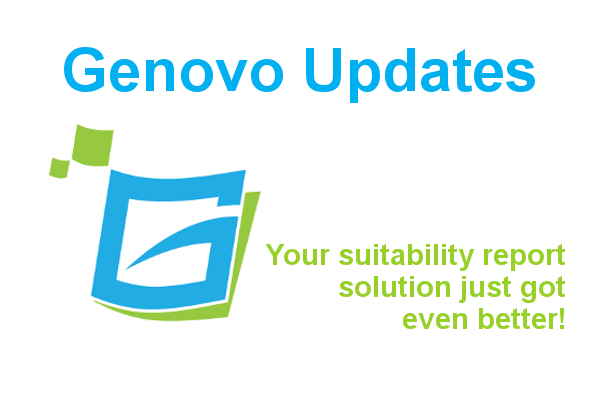
Genovo Suitability Report New Features & Updates July 2019
Team Genovo
Here’s a summary of the new updates and features you’ll discover the next time you log in to the Genovo suitability report app.
Adding images into the reports you create in Genovo
It’s now even easier to add images into the reports you create within Genovo. As you know you’ve always been able to add images into various places within the Genovo app including:
- The Snippet Editor – The snippet editor located within the Report Content Manager allows you to edit the boilerplate text of your report.
- Know Your Client Info – This is a text box within the Objectives step of the Introduction section. It’s here that you can add personalised text regarding the client’s objectives.
- Provider Description – This is a text box within the Provider Library where you can add a description of a particular provider.
- Further Investment Info – This is a text box within the Investment Library where you can add further information regarding a particular investment.
- Profile Description – This is a text box with the Attitude to Risk Profiles Library where you can add a description of a particular ATR profile.
Historically, this has been achieved using the image button within the control bar of the Genovo HTML Editor, which we appreciate is a little fiddly as you’ve had to host the image somewhere on the web. But no more! Moving forward, you will be able to simply paste the image into the editor, as you would if you were pasting an image into a Word doc.

So when combined with the Windows snipping tool the process of adding an image into Genovo is now as simple as:
- Use the Windows snipping tool to take a snapshot of the image you require.
- Use Ctrl+V or right click of your mouse to paste the image directly into the text box.
PLEASE NOTE – Due to browser caching you may find you need to refresh your browser by pressing CTRL+F5 before this will work.
You’ll find further info about how to add an image into your reports here.
We think this is a real game changer, and can already see lots of possibilities for this new functionality within Genovo which we’ll be looking to explore and implement over the coming months including the ability to add:
- A performance graph for an investment strategy;
- A TVC bar graph; and
- Cash flow planning charts, amongst others…
So if there are other images that you’d like to be able to add directly into Genovo, just get in touch, let us know what you’re thinking, and we’ll see what we can do!
Ability to change a user’s username
It is now possible for Account Owners and Account Admins of multi-user company plans to change the username of other users within their account via account admin > manage users.
Changes to TVC section
To cover the scenario where safeguarded benefits are included, the selection of a Section 32 and Occupational Money Purchase Pension (as well as a Defined Benefit Pension) will now trigger the inclusion of the Pension Transfer Value Comparator section in the appendix of the suitability report.
IHT & LPA technical notes
The rules associated with these technical notes have been extended. They will now be automatically inserted in the appendix of a report when the following advice options are selected in Review of Client Objectives step in the new Review Report 2.0.
Inheritance Tax Technical Note
- Make use of the annual £3,000 gift exemption to help reduce the potential inheritance tax liability that is likely to become due on your estate
- Make use of the ‘normal expenditure out of income’ exemption to help reduce the potential inheritance tax liability that is likely to become due on your estate
- Make a gift of £INSERT to help reduce the potential inheritance tax liability that is likely to become due on your estate
Lasting Power of Attorney Technical Note
- Put in place a Power of Attorney
Intelligent Office (iO) integration enhancements
We’ve made a number of enhancements to our integration with Intelligent Office (iO), the back office software from Intellifo, including:
Changes to ‘Your Integrations’ page
We have made a few cosmetic changes to account admin > your integrations in readiness for a number of new integrations that we will be introducing over the coming months.
Your integrations now provides an overview of the third party apps that currently integrate with Genovo, as well as the status of each integration for your own account.

To manage a particular integration, simply click on the manage integration link to the right and you will be direct to the Manage Integration page for that integration. It is here that you will now perform any action required to activate, verify or refresh that particular integration.

For greater transparency, you will also notice that the iO Username of the account linked to your Genovo account is now displayed under a newly added field ‘Linked Username’.
Please note – As a result of the above changes all users will be prompted to re-verify their integration with iO on logging in and using the integration for the first time following this update.
Mortgage plan-related data extended
The following additional fields are now available via the iO API and have been mapped to the New Mortgage Details and the Current Mortgage Details Steps of the Mortgage Recommendation section within Genovo.
- Repayment Method
- The ‘Terms’, ‘Value’ and ‘Expiry Date’ of the Early Redemption Charge
- Standard Variable Rate %
- Used for debt consolidation?
The Used for debt consolidation? field has been added at the bottom of the table within the New Mortgage Details step for integrated and non-integrated users alike.

When ‘yes’ is selected, this will trigger the inclusion of the Debt Consolidation snippet in the Mortgage Recommendation section. As with any snippet its content is completely customisable via the Report Content Manager.
You’ll find a full summary of all the plan-related fields (including mortgage plans) that are currently integrated here.
Top-ups now included in ‘Amount Invested’ field
Any additional lump sum top-up contributions associated with a parent plan will now be pulled through from iO and included in the ‘Amount Invested’ field for the parent plan in all relevant review sections.
New Investment-product mappings
Following the addition of Innovative Finance ISA and Seed Enterprise Investment Scheme in Genovo’s March 2019 release, we’ve mapped these investments to their equivalents within iO.
Buglet fixed – Client income
Finally, we’ve put in place a fix to overcome an intermittent issue that a few users have experienced when trying to pull over certain clients from iO with more historic income data.
Let us know what you think
That’s it for now, we hope you find the updates and enhancements useful. As always, if you’ve got any suggestions – no matter how big or small – as to how we can improve Genovo or there’s a new feature you’d like to see added, we’d love to hear from you. Send us a message with your thoughts and we promise we’ll get back to you.

