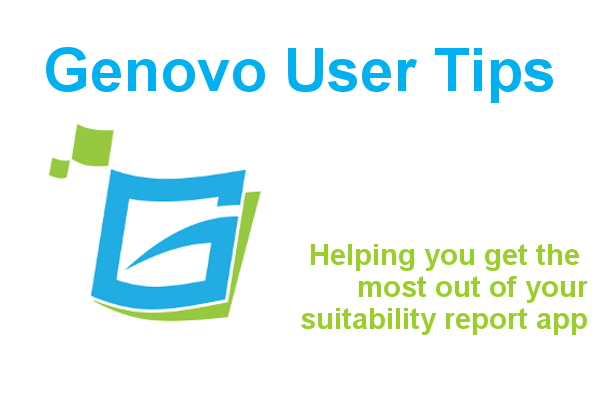
How to include the current investment strategy of an existing plan in your suitability report
Kate Wells
 |
IMPORTANT – This user tip relates to an older version of Genovo. Although much of the content and many of the concepts still apply to the current version of Genovo, the screenshots and some instructions may no longer be accurate. |
What is a current investment strategy?
A current investment strategy (CIS) is the name we’ve given to the underlying investment(s) that a client’s existing plan (e.g. pension / investment) is invested into. This could be a fund, a number of funds, a model portfolio or a DFM for example.
The current investment strategy field
When you add a plan to the plan summary step of a review section you’ll be prompted to select a CIS for that plan towards the bottom of the Add Plan page.

Firstly, I would stress it is not compulsory to do so. For example, your client may simply be encashing an existing investment to realise their objective of buying a yacht. In such an instance, there would be no reason to include the CIS of the investment as this has no bearing on the recommendation being made. Therefore, you could leave the Current Investment Strategy (IS) drop down menu blank (i.e. –Please Select–), and no mention of the plan’s CIS would be included in the report.
However, if you do select a CIS for a plan, details of the underlying investment(s) that make up that CIS will be displayed within a table under the subheading “Current Investment Strategy” in the relevant review section of your report.

How to create a current investment strategy
There are three ways you can create a current investment strategy for a plan:
1. Create a new current investment strategy from scratch
To create a new CIS click add IS. You’ll be directed to a new page where you’ll be prompted to give the CIS a name. This name won’t appear in your report, but it is still worthwhile giving it a sensible name so it is easily identifiable should you wish to select it for other plans in the review sections of this report, or clone it – you’ll find further information about this below.
Having given the investment strategy a name (e.g Mr Smith’s Stocks and Shares ISA) click save. Next you’ll need to add the investments which make up that investment strategy.

To add an investment from your Investment Library click add library investment.
To add an investment that is not saved in your library click add new investment.
Once you’ve added all the investments to the CIS, click the arrow at the bottom of the page to return to the main Add Plan page.
Having created a current investment strategy, you can edit its name or the underlying investments by clicking edit IS.

Or you can delete it by clicking edit IS and then clicking delete.

2. Select an existing current investment strategy
You can also select an existing CIS you have previously created for another plan in a review section of that report from the Current Investment Strategy drop down menu. This saves time rekeying this information for each plan.
For example let’s say Mr and Mrs Smith both have a ISA invested in exactly the same underlying investment – in this example it’s the same model portfolio. When you come to add the ISA for Mrs Smith you’ll notice that the CIS that you previously created for Mr Smith will now be available to select in the Current Investment Strategy drop down menu under the ISA plan for Mrs Smith.

Selecting an existing CIS will also stop any repetition in the report output as any plans that share the same CIS will be grouped together.

3. Clone and then edit an existing current investment strategy
You can also clone a CIS you’ve previously created by clicking clone IS. This is particularly useful if you want to create a new CIS that is similar to one you’ve created for another plan in this report.
For example Mr and Mrs Smith may invest into very similar funds via their ISAs. Therefore, rather than creating a CIS from scratch you may find it quicker and easier to clone Mr Smith’s Stocks and Shares ISA existing CIS and then edit it to reflect the slight differences in the underlying investments of Mrs Smith’s Stocks and Shares ISA. If so, this is how you would do it.
1. In the Current Investment Strategy (CIS) dropdown under Mrs Smith’s ISA select the existing CIS you wish to clone i.e, Mr Smith’s Stocks and Shares ISA. Click clone IS.

2. You’ll be directed to a new page where you’ll notice that a new CIS has been created called “Copy of Mr Smith’s Stocks and Shares ISA.”

3. Update the name, e.g. Mrs Smith’s Stocks and Shares ISA. Click save.
4. Make any changes to the underlying investments as required.
5. Click <<back to plan. The cloned CIS that you’ve renamed will now be selected in the Current Investment Strategy dropdown.

6. Click save.
Further Reading
You’ll find lots of useful information about how to customise your reports in our Knowledge Base, but here’s some articles that are particularly relevant given the subject matter of this post.
How do I clone an investment strategy?
What is the investment library
How to add an investment to an investment strategy and save it to the investment library
Make sure you don’t miss any of our hints & tips – subscribe and get email alerts when we update our blog.

