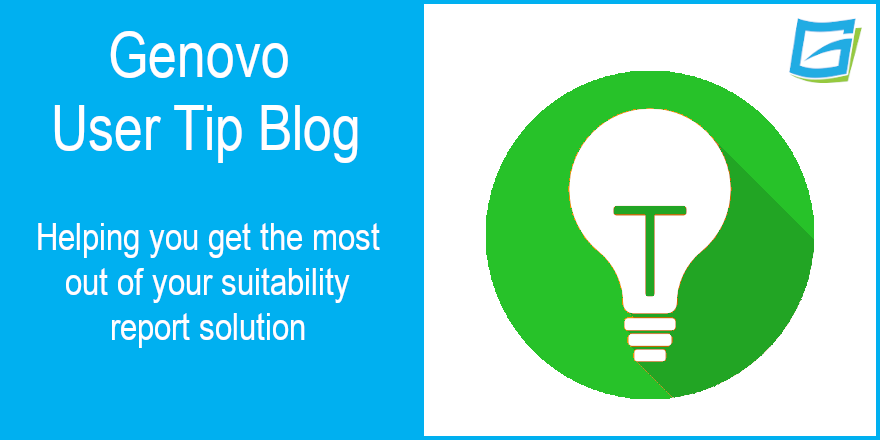
How do I write a suitability report recommending the bed & ISA of a client’s existing investment?
Nigel Ogram
 |
IMPORTANT – This user tip relates to an older version of Genovo. Although much of the content and many of the concepts still apply to the current version of Genovo, the screenshots and some instructions may no longer be accurate. |
‘Bed & ISA’ advice is one of those rare advice scenarios where there is little or no disadvantage to the client. However, for existing clients with existing plans, there’s also little to no opportunity to charge an advice fee, so this is one of those times when generating a suitability report quickly and easily can be really beneficial.
A Bed & ISA recommendation can be covered in a variety of Report Types in Genovo including the Suitability Report or the Review Report 2.0. However, if all you’re recommending is a Bed & ISA then the Top-up / Bed & ISA report type will streamline the report writing process and will generate a concise and reader-friendly report that the client is much more likely to read and understand (a factor that will help with meeting your Consumer Duty obligations).
This user tip blog provides a step-by-step guide as to how you can quickly write a suitability report to a client confirming your recommendations for a Bed & ISA of an existing GIA to an existing ISA using the Top-up / Bed & ISA report type. If you’re recommending a new ISA to receive the funds from the GIA, you can’t use the Top up / Bed & ISA report type, as there is no option to include the New Investment Recommendation section in this report type.
1) Starting the report
From the main Genovo dashboard, go to write / view report and select or add the client for whom you wish to write the report.
2) Select the Report Creation Method
You can use any of the three report creation methods to write a Bed & ISA report:
- ‘From scratch’ to build the report from the ground up.
- ‘From a pre-existing advice scenario’ and choose Bed & ISA an investment. This will pre-select the Top up / Bed & ISA report type and automatically insert the appropriate wizard sections into the Report Builder.
- ‘From an existing template’ and use the Genovo example: Bed & ISA with same provider as the basis for creating your report. This will pre-select the Top up / Bed & ISA report type, select the appropriate wizard sections and will also have populated some of the wizard section steps with dummy data as examples of what you should expect to complete.
To allow these instructions to go into detail, it is assumed that you have selected ‘From scratch’, but we would suggest you use one of the two ‘assisted’ report creation methods if you really want to save as much time as possible.
3) Create the report
In Report Details, give the report a name and select the Report Type – so assuming you’re only recommending a bed & ISA then we’d suggest you use the Top-up / Bed & ISA Report Type. If you want to know more about Report Types in Genovo, have a look at the Report Types section of the Genovo Knowledge Base, or watch our really useful overview video. Remember, if you’re recommending a new ISA to receive the funds from the ‘donor’ plan, you’ll need to use the Suitability Report or Review Report 2.0 Report Types, as only these Report Types include recommendation sections.
Insert a Report Reference if required,change the Report Currency if applicable and finally, click the Save button.
4) Add the required advice sections
You’ll now be directed to the Report Builder where you should add the necessary sections from the Available Sections drop down, which in this case will be:
- Review of Your Existing Investments, and possibly
- Recommended Investment Strategy (but only if you’re recommending a change to the investment strategy of any of the plans – see step 8 below)

5) Complete all section wizards
Next, you’ll need to step through the section wizards of all of the sections that require your input, starting with the Introduction Section.
6) Complete the Introduction Section
Complete the steps of the Introduction section in the usual way.
We’d suggest you select ‘no’ to the question ‘Do you wish to include a table summarising the key details of the client’s current circumstances in this report?’ in the Client Circumstances step because including this level of detail is probably overkill for a simple Bed & ISA report.
When you reach the Client Objectives step you should select the objective ‘Make use of the ‘bed and ISA’ process to maximise your ISA allowance for the current tax year’.

Of course, if you’d prefer to add your own objective, this is really easy – just click the Add advice option button, or even paste in your own list of objectives using the Add objectives as freetext button.

Having selected the objective, you should click on the add kyc info link to the right. This will direct you to a new page where you can edit the wording of the selected objective if required, and then add some further Know Your Client (KYC) information (that extra ‘colour and detail’ that compliance departments and the regulator loves to see in your reports) for example:

You can read more about what the FCA has to say about personalising client objectives here.
7) Complete the Review of Your Existing Investments section
You’ll be prompted to provide information regarding the client’s existing investments within the Plan Summary step of the review section. You will need to enter both existing plans here – the plan from which the funds are being removed (usually a GIA) and the ISA into which the funds are being moved. Don’t forget to add the ‘top up’ amount to the ISA.

Remember you do not have to enter a value for all fields in Genovo, any fields left empty won’t be included within your report.
You should definitely complete the details of the ISA investment’s Current Investment Strategy as you will either be retaining it (in which case, it is wise to detail it for the avoidance of doubt), or you’ll be modifying it (in which case, it’s a good idea to detail it so that you have a “before and after” view of the underlying investment strategy, including any differences in charges, if appropriate).
Include details of the existing investment’s charges in the Plan Charges step (for this blog, I’ve assumed that the charges of the element being placed within an ISA wrapper will be the same).

Remember that if the charges of the two plans are the same or very similar, you can copy down the charges from a plan to the plan immediately below it.
In the Recommended Action step, you will need to confirm what action you are recommending in respect of the plans. For the GIA, it will be one of the five Bed & ISA-related Recommended Actions:

For the ISA, it will be one of the four ‘Top up’ Recommended Actions. Remember to add advice reasons for each of the two Recommended Actions.

If you haven’t recommended a change to the Current Investment Strategy, there are unlikely to be any disadvantages associated with a simple Bed & ISA, so in all likelihood you will be able to select ‘Do not include in this report’ in the Key Disadvantages step. However, if there are any associated disadvantages or tax implications associated with the recommendations being made (for example a CGT liability on the ‘sale’ of the GIA units or an increase in charges due to a new investment strategy) simply select, or add them here.
8) Recommended Investment Strategy section
If you selected the basic “Bed & ISA” and “Top up” Recommended Actions in the step above, then clearly you won’t be recommending a new investment strategy. In this scenario, you don’t need to include the Recommended Investment Strategy section.
If you are recommending a change to the underlying investment strategy of one or both of the plans, you’ll need to include and complete this wizard section.
There are two great time-saving features in this section.
Firstly, if the Recommended Investment Strategy is simply an evolution of the Current Investment Strategy, you can clone the Current Investment Startegy using this button:

Secondly, if you’ve already got the underlying investment(s) that you’re recommending saved within your Investment Library then adding the investments into the Recommended Investment Strategy will be an extremely quick process.
9) Complete the Important Information section
This is the last wizard section you’ll need to complete and is self-explanatory. If you are being remunerated for the advice you’re providing in respect to the Bed & ISA, then this should be covered off in the Adviser Remuneration step.
10) Tailor the structure of the report
Having completed all of the section wizards you should then tailor the structure of your report by unchecking any sections you do not wish to include in your report. If you do wish to keep the report as succinct as possible, you may choose not to include the Adviser / Client Declaration and the Appendix – Technical Notes. Taking it a step further, if your original suitability report for the GIA and ISA contained the Appendix – Product Notes, you could also remove that section and the Appendix Title Page too.

You’ll find more information about how to remove optional sections from your report here.
You’ll find more information about how to reorder the sections here.
11) Download the report / covering letter
Click the download report / download cover letter icon and the report / covering letter will download to Microsoft Word, where you can complete any final minor tweaks to layout and formatting..
Nigel’s Knowledge
It was a fairly simple user tip this month, but don’t forget my regular comment that Genovo is massively customisable. If you prefer your own wording over any of the Genovo content, you can use the Report Content Manager to customise the entire boilerplate content of your reports. You’ll find more information on how to do this in the Report Content Manager sub-section of the Customisation section of the Genovo Knowledge Base. In particular, there’s a really useful five-minute video that covers just about anything you need to know about the Report Content Manager.
Similarly, if you prefer your own text over any of the standard Genovo Advice Options and Advice Reasons, you can create custom versions with your own text and even hide the Genovo content if required. You’ll find more information on how to do this in the Advice Options and Reasons Library sub-section of the Customisation section of the Genovo Knowledge Base. Again, there’s another really useful five-minute video that covers just about anything you need to know about the Advice Options and Advice Reasons Library.
Further reading
You’ll find loads more really useful information in:
- Genovo’s series of User Tip blogs;
- the extensive Genovo Knowledge Base;
- the collection of really useful Genovo matrices;
- the ever popular Genovo video tutorials; or
- by attending one or more of our regular monthly training webinars.
Of course, if you’re still stuck, or just need a helping hand, you can always submit a support ticket and we’ll get straight back to you.
Finally – make sure you don’t miss any of our hints & tips – subscribe and get email alerts when we update our blog.

