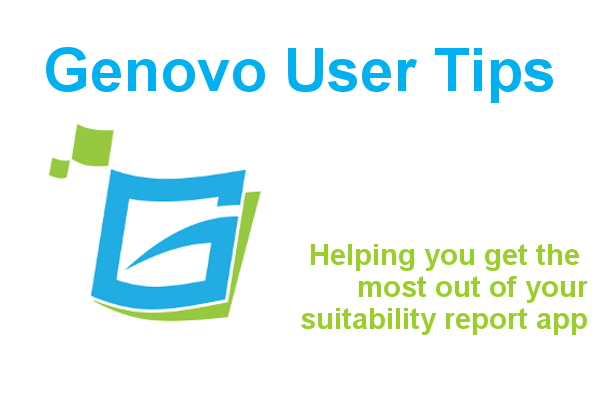
How much information about a client’s circumstances should you include in a suitability report?
Kate Wells
 |
IMPORTANT – This user tip relates to an older version of Genovo. Although much of the content and many of the concepts still apply to the current version of Genovo, the screenshots and some instructions may no longer be accurate. |
There are different thoughts and opinions surrounding how much detail about a client’s circumstances you need to include in your suitability reports. To add a little spice to this month’s user tip I’ve highlighted two slightly different viewpoints below:
1. Less is more
The FCA have stated on various occasions that you do not need to include information about a client circumstances that the client already knows in a suitability report. Rory Percival, a former Technical Specialist at the regulator who has since set up his own consultancy, has said in the past that,
Some of them need to be in there, for example if you are talking about the client’s objectives and some of the things around the client’s circumstances that demonstrate why the solution is suitable. But the bits that say ‘Michael you are 48 and a sales director earning £50,000, married to Tracey who’s a teacher earning £40,000 and you have two children…etc. – why is that in there? The client must be wondering that too. That’s not necessary, that’s just repeating things from the FactFind.
Page 8 of the APFA’s guidance notes on Smarter Communications & Suitability Reports also states that you should include client circumstances which only demonstrate why the solution is suitable and to avoid including all client information which only serves to bulk out the report.
2. Slightly more is more
Others have advocated a slightly more detailed approach . For example, Mike Malkiewicz wrote in one of our recent guest blogs entitled What does a good suitability report look like? that,
The report should narrate the client’s current circumstances as they relate to the client’s objectives and the advice being provided….because it gives the client an opportunity to check that you have accurately recorded his personal information and used it in a sensible way to provide a suitable recommendation.
However, I would stress that Mike also suggests that “..the middle path is best…”, and goes on to say that ‘it is unlikely to be significant that a client smokes if you are providing the client with investment accumulation advice.’
Which side of the fence do you sit on?
Irrespective of which side of the fence you sit on, Genovo’s got you covered! And in this month’s user tip blog I’m going to show you how you can easily customise your reports so the information about the client’s circumstances comes out in your reports just the way YOU want it to.
When you build a report within Genovo you are initially prompted to provide a brief overview of the client’s circumstances (e.g name, date of birth, marital status, income etc). You are also given the opportunity to provide additional personalised information about the client’s circumstances that is particularly relevant to that report within the Client Background step of the Introduction section.
When you download your report to Word this information is automatically inserted in the Introduction section under the title Your Circumstances – with the overview summarised in a table, and the additional personalised information included as paragraph text underneath, as shown below.
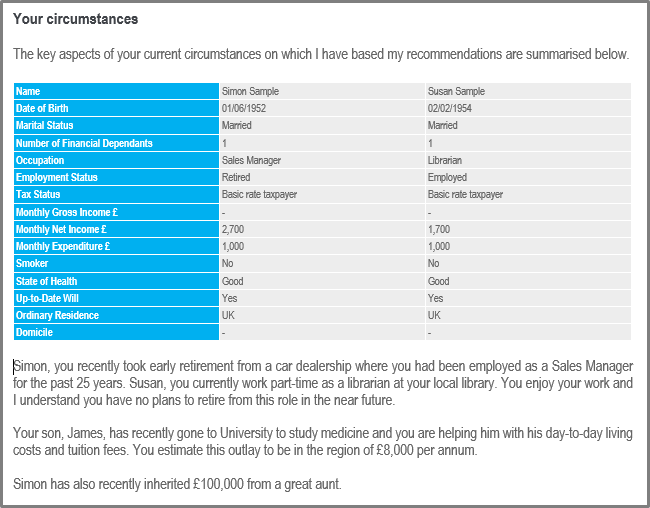
However, there will invariably be times when some of the standard fields included within the overview of the client’s circumstances will not be relevant to a particular case e.g smoker, ordinary residence etc. If this is the case, just leave these fields blank and they wont be included in the client circumstances table in your report.

It could even be the case that you’d prefer to keep the information relating to the client’s circumstances that’s included in the main body of the report highly personalised and to the point, and display the overview table in the appendix of the report for reference purposes; so I’m now going to show you how you can customise your Genovo account to achieve this.
How to move the Client Circumstances table into the Appendix
1. From the dashboard click on Customisation > Report Content Manager.
2. Select Introduction section from the drop down menu.
3. Click on the edit snippet icon of the Client Circumstances snippet.
4. Once in the Snippet Editor, delete the tag {Intro_ClientTable} (this pulls through the client circumstances table) and edit the text to reflect that the table will now come out in the appendix of the report. An example of the kind of text you may wish to include here is shown in the screenshot below. Remember to leave the tag {Intro_FurtherClientInfo} here as this pulls through the additional personalised text that you enter in the Client Background step.

5. Click save and you’ll be taken back to the Snippet Detail page where you can click on back to: report content manager.
6. Next you need to select the Appendix Title Page section from the drop down menu.
7. Click on the edit snippet icon of the Appendix Title Page snippet.
8. Click create custom snippet and you will be directed once again to the Snippet Editor.
9. Place the cursor underneath the Appendix title wording within the snippet and click on the Insert Page Break for Printing button in the Genovo toolbar, as shown in the screenshot below – this will insert a page break.

10. Next add the text and tag you previously removed from the Client Circumstances snippet under the page break.
11. Style the “Your circumstances” heading using the paragraph format function as a heading 1, as this will mean it comes out as a section heading in your reports.

12. And finally click save and you’re done.
As a result, the Client Circumstances table will now come out within its own new page in the appendix in all of your reports.
Further Reading
You’ll find loads more information about how to customise your reports in our Knowledge Base or by clicking on the links below.
How to use the paste as plain text in the Snippet Editor
How do I style your text correctly in the Snippet Editor
Make sure you don’t miss any of our hints & tips – subscribe and get email alerts when we update our blog.

