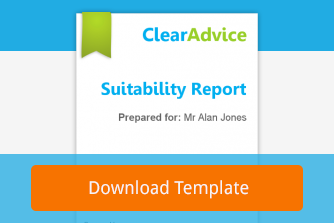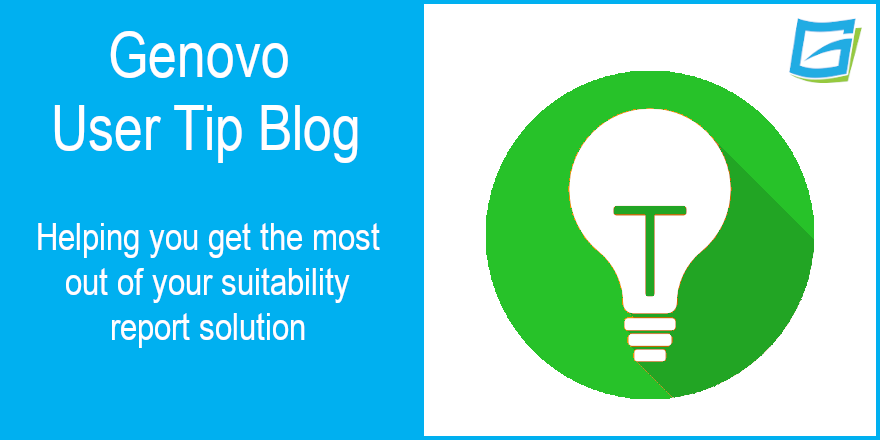
How to reassign a report to another client
Kate Wells
I’ve got a simple user tip blog for you this month but it could still save you considerable time. So, without further ado let’s get stuck in…
So, why would you want to reassign a report to another client?
Well, let’s take a look at a couple of commonplace scenarios and walk through the steps you’d need to action in each scenario.
1. You want to change the client(s) a report is being written to
Example: You may need to add a client because they’ve been omitted, or remove a client that is already linked to a report because they were added in error.
1. On the Genovo dashboard click write / view report.
2. Locate the client whose report you wish to reassign and add them to the Selected Client(s) list.
3. Click on the view reports link to the right of their name and you’ll be directed to the Report Library for that client.
4. Next, click the reassign icon, as shown in the screenshot below.

You’ll be directed to the Reassign Report page where all of the clients within your Client Library will be listed out for possible selection.
If you’re a user within a multi-user plan and share clients and reports has been activated for you, you will also be able to select another user with your company from the user drop down menu. The screen will refresh, and the clients belonging to that user will then be displayed in the client list below.
You can then reassign the report to one or more clients, within a user’s Client Library. It’s therefore important that prior to reassigning a report you check that the client(s) you wish to reassign the report to are already in the relevant user’s Client Library.

5. Select all the client(s) you wish to reassign the report to, click the reassign report button at the bottom of the page and you’ll be directed back to Write / View Report. The report will have been reassigned, and you’ll notice that the report has been saved to the Report Library of the newly selected client(s).
2. You want to use a previously created report as the starting point for creating a new report for another client because the advice scenario and recommendations being made are very similar to those in the original report
Example: At the end of a tax year you may be recommending that a number of different clients make use of their ISA allowance by investing with the same ISA provider, and into the same or similar investment strategy; and hence it makes sense to use the previous report you’ve already created as the starting point for creating the next report as it will be quicker than starting each report from scratch.
1. Follow steps one to three as above.
2. However, this time you’re going to need to clone the original report and reassign the cloned report to the other client(s), so click the clone icon, as shown in the screenshot below.

3. A copy of the original report will be created within the original client’s Report Library with the name “Copy of….”. It could take up to 10 seconds for the report to be cloned so please be patient.
4. Having created an exact copy of the original report, you can now reassign the newly created report to the other client(s) by clicking the reassign icon as directed in the previous example and as a result the cloned report will be added to their Report Library.
5. Having reassigned the report, you can now change the name of the report by clicking the edit pencil and / or edit the content of the report by clicking on the corresponding report builder link.
Kate’s Key Takeaways
In summary, there’s a couple of key points to remember whenever you’re reassigning a report in Genovo.
- Select all of the clients you wish to assign the report to, including those already linked to the original report.
- Clone the original report before reassigning it to a different client if you want a copy of the original report to remain within the original client’s Report Library.
That’s it for another month. I hope this blog has helped you get to grips with how to reassign a report but if you have any further questions, you know where we are.
Further Reading
You’ll find loads more really useful information in:
- Genovo’s series of User Tip blogs;
- the extensive Genovo Knowledge Base;
- the collection of really useful Genovo matrices;
- the ever-popular Genovo video tutorials; or
- by attending one or more of our regular monthly training webinars.
Of course, if you’re still stuck, or just need a helping hand, you can always submit a support ticket and we’ll get straight back to you.