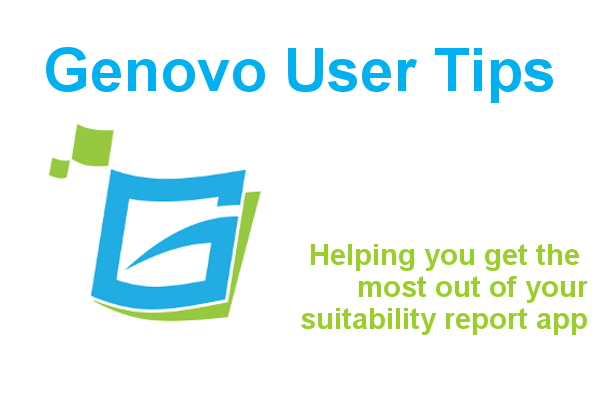
How to include a recommendation for a model portfolio within your suitability reports
Ed Evans
 |
IMPORTANT – This user tip relates to an older version of Genovo. Although much of the content and many of the concepts still apply to the current version of Genovo, the screenshots and some instructions may no longer be accurate. |
Having previously looked at discretionary fund management, this week I’m going to show you how you can quickly and easily include a recommendation for a model portfolio within your suitability reports using Genovo.
Assuming you’ve already dealt with the recommendation and justification of the product wrapper(s) / wrap service in the appropriate recommendation section(s), you’ll be prompted to include details of the model portfolio you’re recommending and the reasons why you’re recommending it within the Investment Strategy section.
The Investment Strategy section is automatically added to your report when you add a Pension Benefits, Retirement Planning or Investment Recommendation advice section to the Report Builder.
The Investment Strategy Section
The Investment Strategy step of the Investment Strategy Section allows you to create one or multiple investment strategies for the plan(s) you’ve included within the recommendation section(s). For example, you may wish to recommend one over-arching investment strategy for a number of plans held on a wrap, or a number of different investment strategies for each plan, client or advice area – this is all achievable with Genovo.
Within the Investment Strategy step click add investment strategy.

You will be directed to a new page where you’ll be prompted to give the investment strategy a name. This will be included within your report and should help identify to which plan(s) and whom the investment strategy applies. I’ve included some examples below:
Your Pension Investment Strategy – Would identify that the investment strategy relates to all pension products included within the Retirement Planning Recommendation section.
Bob’s NISA & Pensions Investment Strategy – Would identify that the investment strategy relates to all of the NISA and pension products held in Bob’s name included within the Investment Recommendation and Retirement Planning sections.
Your Transact Investment Strategy – Would identify that the investment strategy relates to all products, across all recommendation sections where the recommended provider is the Transact wrap.
You’ll also be given the option to provide a Portfolio Name.
If you’d prefer to treat the model portfolio as an investment in its own right and signpost your client to the model portfolio fact sheet for further information of the underlying fund holdings then leave the Portfolio Name blank. At Genovo we’re huge fans of signposting – it’s a technique that has become increasingly popular with report writers within our industry, and has a number of benefits including:
- Saves you time regurgitating information.
- The original source material (e.g the portfolio fact sheet) is often presented in a more reader-friendly and engaging, and “glossy” format.
- Helps control the length of your report.
- Allows documentation (e.g the portfolio fact sheet) to be created, managed and updated by a centralised function or third party in isolation to the report, and “slotted in” to the advice process as and when required.
- Keeps unnecessary detail out of the report and allows the client to focus on what’s really important.
However, if you or your compliance department don’t share our fondness for signposting, and you wish / need to include details of the underlying fund holdings of the model portfolio within your report this is also easily achieved with Genovo. Just include the name of the portfolio (e.g. Verbatim RSM Model Portfolio 5) as prompted.
Clicking save you will then be prompted to add the investment(s) you wish to recommend.

To add an investment from your Investment Library click add library investment.
To add an investment that is not saved in your library, click add new investment.
Here’s an example of the kind of information you may typically provide if you’ve decided to treat the model portfolio as an investment in its own right and signpost your client to the model portfolio fact sheet.

Here’s an example of the kind of information you may typically provide if you’ve included the name of the portfolio and now wish to detail the underlying fund holdings of the model portfolio within your report.

You do not need to complete all fields. Empty fields will not be included within your report. Although we’ve provided the facility to include the Annual Management Charge, the Total Expense Ratio and the Ongoing Charges, it is unlikely in reality that you’ll be able to obtain all of these charges for a particular investment. The risk rating can be a number or a descriptive word e.g. “medium” and should reflect your investment risk rating process.
If you’re likely to be adding these investments to investment strategies in other reports, why not save yourself having to re-key this information by adding the investments to your Investment Library in the first instance so you can add them to any investment strategy in the future with just one click!
Why Investment Strategy
Clicking next you’ll be taken to the Why Investment Strategy step, where you’ll be prompted to confirm the (advice) reasons why you have recommended the investment strategy(s). If you’ve decided to treat the model portfolio as an investment in its own right then it’s here that we’d suggest you signpost your client to the model portfolio fact sheet. We’ve included the following standard Advice Reason to facilitate this, but you may wish to customise its wording (or even add your own Advice Reason) to reflect your individual requirements.
“I refer you to the accompanying investment fact sheet for further information regarding the recommended investment strategy and details of the underlying funds, together with the investment manager’s methodology.”
For the sake of completeness, you may also wish to select the fund / portfolio fact sheet(s) Advice Option within the Supporting Information step of the Important Information section.
Remember when you add a custom Advice Reason to a step via a section wizard you can make it available for possible selection in your future reports by electing to save it to your Advice Options and Reasons Library. Within the Advice Options and Reasons Library, you can also choose to share your Advice Reason with your other account users and hide any standard Advice Reasons that do not reflect your advice service. It’s also worth remembering that although your custom Advice Reasons will be added below any standard Genovo Advice Reasons in the actual step of the section wizard, they will be displayed in your report in the order you select them.
Ok I think that’s it, I hope you’ve found that useful. In conclusion I would stress that irrespective of whether you choose to signpost or detail the underlying funds, it is essential that your Advice Reasons spell out exactly how and why this investment strategy meets the client’s specific need and objectives.
By the way have you checked out our Knowledge Base yet? Here you can search our library of “how to” articles, find answers to frequently asked questions and browse public discussions. It can also be easily accessed from within the Genovo app by clicking get help in the top right hand corner of your screen. But if you can’t find what you looking for please don’t go tearing your hair out, drop us a line and we’ll be happy to help. You never know your question could well feature in our next “how to” blog!
Make sure you don’t miss our blogs – subscribe and get email alerts when we update our blog.

