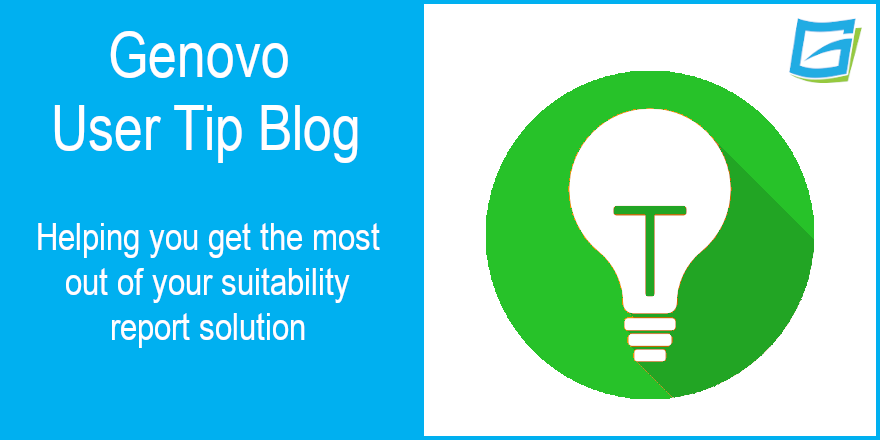
How to move the attitude to risk and capacity for loss text from the Recommended Investment Strategy to the Introduction section of your suitability reports
Kate Wells
 |
IMPORTANT – This user tip relates to an older version of Genovo. Although much of the content and many of the concepts still apply to the current version of Genovo, the screenshots and some instructions may no longer be accurate. |
It goes without saying that accurately assessing a client’s attitude to risk and capacity for loss is an important aspect of the advice process, and there are a number of approaches you may take to achieve this. It is also important that the outcome of this assessment (including any shortcomings and / or adjustments made) is clearly evidenced within the client’s suitability report.
When building a suitability report within Genovo, users are prompted to confirm a client’s attitude to risk and capacity for loss within the Recommended Investment Strategy section of the Report Builder, and the resultant output is automatically inserted into the report at the beginning of the Recommended Investment Strategy section as standard. We believe it’s best covered here because the main driver for the recommended investment strategy will be the client’s risk profile, and thus it seems logical that the one follows on from the other.
Having said this, a few of our users have suggested that they would prefer to see the client’s risk profile dealt with right upfront in the Introduction Section of their reports, and why not. There is clearly no right or wrong answer here, and this is as much about personal preference as anything else.
The Report Content Manager
So, if you’d prefer that the text relating to the client’s attitude to risk and capacity for loss was automatically inserted in the Introduction rather than the Recommended Investment Strategy Section of your suitability reports, here’s some simple step-by-step instructions that walk you through how you can quickly customise your Genovo account to achieve this.
1. From the dashboard, click Customisation > Report Content Manager.
2. Select Suitability Report from the Report Type drop-down menu.
3. Select Recommended Investment Strategy in the Section drop-down menu. The screen will refresh and the snippets that make up that section will be listed out below.

4. Click the pencil (edit) icon for the ATR & Capacity for Loss snippet and you will be taken to the Snippet Detail page for that snippet.
5. If you haven’t already created a custom version of this snippet, click create custom snippet and you will be taken to the Snippet Editor. If you have previously created a custom version of this snippet, clicking the edit icon for your custom version will take you to the Snippet Editor.
6. Once you’re in the Snippet Editor, click on the source button within the tool bar and you’ll be presented with the html view for this snippet. Select the entire content of the snippet and copy it to your clipboard.

7. Click cancel, then back to: report content manager and you’ll find yourself back at the Report Content Manager home page. Here you can hide the ATR & Capacity for Loss snippet by simply unticking the show check box.

As a result, the text in this snippet will no longer come out in the Recommended Investment Strategy section of your suitability reports.
I’d suggest that you also hide the Your Risk Profile Title (Suitability Report & Review Report 1.0) snippet just above at the same time as this will no longer be needed here either.
8. Next, select Introduction from the section drop down. The screen will refresh and the snippets that make up the Introduction will be listed out below. Half way down the list you’ll notice a snippet entitled ATR & CFL Alternative Placeholder. Click the edit icon for this snippet and you’ll be directed to the Snippet Detail page.

9. Click create custom snippet and you’ll be taken into the Snippet Editor for this snippet. Once again, click the source button in the tool bar and paste the content you’ve previously saved to your clipboard into the html view of this snippet.
10. Finally click the source button again, check the content looks as expected and click save, and that’s it you’re done!

The attitude to risk and capacity for loss text will now come out in the Introduction Section underneath ‘Your financial knowledge and experience’ whenever you (or any of your account’s users) download a suitability report from Genovo.
I hope that’s proved useful. As always, if you’ve got any questions regarding the content covered in this month’s user tip blog please don’t hesitate to get in touch by submitting a support ticket and we’ll get straight back to you.
Further Reading
You’ll find lots of useful information about how to customise your reports in our Knowledge Base or by clicking on the links below.
VIDEO: How to customise your report template using the Report Content Manager
What are the {example_tags} tags in the snippets?
How do I permanently remove a section and / or hide its page break within my reports?
How do I change which version of a snippet is used in my reports?
Are updates to the template applied automatically?
Make sure you don’t miss any of our hints & tips – subscribe and get email alerts when we update our blog.

