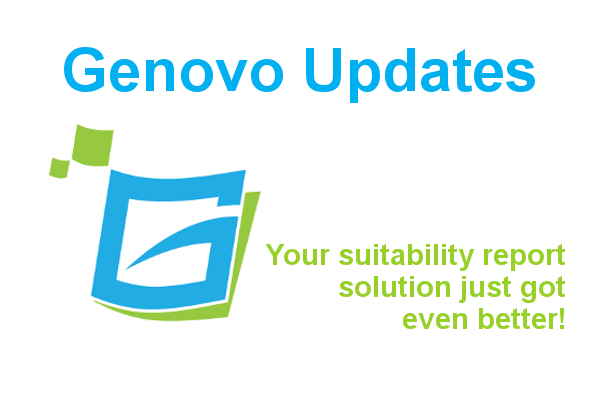
New Features December 2019 – Bulk Investment Importer
Ed Evans
This is something that a number of our users have asked for and has been bubbling away in development for a little while now, so to be releasing it just before Christmas feels like perfect timing! Of course it’s been planned like that all along….honest!
Introducing Genovo’s Bulk Investment Importer
The Bulk Investment Importer has been designed to allow users to quickly and easily upload information about the investments (funds, portfolios etc) they frequently recommend to their clients into their Investment Library.
As you’ll know, by adding an investment to your Investment Library you (and your users) can then add it to an investment strategy within a review or the Recommended Investment Strategy section with just a couple of clicks, which in turn saves you heaps of time as you don’t need to re-key this information each time.
Using the Bulk Investment Importer you can now import up to 50 investments into your Investment Library at one time. Once the investments have been imported, the importer can also be used to keep the information about these existing investments regularly up-to-date, as well as import any new investments should you need to.
How do you import investments into your Investment Library?
In the first instance you’ll need a csv file of the investment-related data you wish to import. This could be achieved by:
- exporting the data from a separate app. (e.g FE Analytics, Morningstar Workstation etc) as a csv file;
- converting an excel file of investment data into a csv file; or
- creating the csv file from scratch.
You can then upload this data into your Investment Library using the new import investments button within your Investment Library.

How do you update imported investments?
Clearly information relating to a particular investment (such as its objective, charges or even its name) can change over time; and you may wish to do a regular mass update of the investments that you previously uploaded into your Investment Library, and maybe even add some new ones. Well don’t worry, the Genovo Bulk Investment Importer has also got this covered!
By giving each investment a unique ID, you can simply upload an updated csv file, and the importer will intelligently match any investment record with the same ID and automatically update any mapped fields.
Want to know more?
You’ll find step-by-step instructions that walk you through how to import investments into your Investment Library here.
You’ll find some useful hints and tips to consider when preparing your csv file of investments to import into the Genovo Investment Library here.
FE fundinfo
As part of this exercise, we’ve also partnered with FE to make it even easier for our mutual users to upload investment information from FE directly into Genovo.
Users of FE Analytics can use the data exporter within Analytics to export information about the investments they frequently recommend to their clients as a csv file and then import them into their Genovo Investment Library with just a few clicks.
Users of FE Investments’s Managed Portfolio Service can obtain a pre-populated (and regularly updated) csv file, from FE directly, containing all of the pertinent data (e.g investment objective, risk rating, charges etc) about their range of managed portfolios which they can then imported into their Genovo Investment Library with just a few clicks.
For further information about FE Investment’s Managed Portfolio Service and / or to request the csv file please contact Josh Pedlar at FE Info.
T:+44 207 534 7628
E:[email protected]
What’s that coming over the hill?
Is it a bird? Is it a plane? No, it looks like even more new features and updates!
We’ve got a couple more integrations due to come on line in early Q1, as well as a bumper release planned for the end of January / beginning of February packed full of new features and updates to help you write your reports even quicker, make them look even better and help you stand out from the crowd even further!
Well that’s all folks. It just leaves me to say a big thank you to all our users for making this a fantastic 2019 – we couldn’t have done it without you. I hope you have a suitably festive Christmas and a very Happy New Year. I have a sneaking suspicion it’s going to be a good one!

