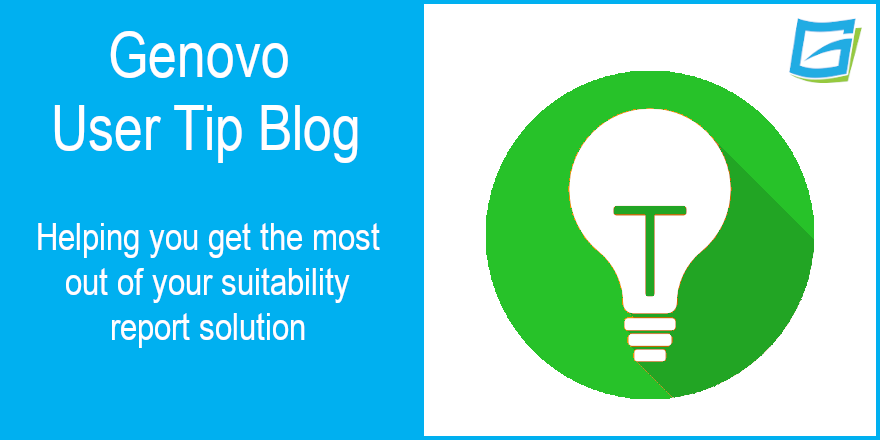
2FA, or not 2FA, that is the question.
Simon Large
 |
IMPORTANT – This user tip relates to an older version of Genovo. Although much of the content and many of the concepts still apply to the current version of Genovo, the screenshots and some instructions may no longer be accurate. |
As a regular reader of our User Tips, you’re probably thinking to yourself “Who is this dashing young writer?” – my picture doesn’t do me justice, so you’ll just have to take my word for it that I’m dashing – but allow me to introduce myself, my name is Simon, a Technical Product Specialist and the latest addition to Team Genovo.
For my first foray into User Tips I decided to tackle the subject of Two Factor Authentication (2FA). Now wait! Don’t close this tab just yet! It’s actually a very important topic.
I’m sure most of you will be at least partially aware of Two Factor Authentication, after all, if you’ve been using the Genovo app for any length of time, you should have encountered a login message like the below:

Now look, if you’ve clicked on the maybe later… button, I’m not judging you. We’ve all done it, I’d argue that it’s natural when we’re all constantly inundated with prompts from the digital world. An app requesting that you give them a rating? “Not now.” An online store emailing you to provide feedback on their service? “Another time.” But we prompt you with this not for ourselves *, not even for your own interests, but for the real stakeholders whose information we are handling, so as to keep their finances secure.
*Although if you do fancy giving us a testimonial – feel free to send us a few nice words.
So what is Two Factor Authentication (2FA)?
Well I’m glad you asked, two-factor authentication (2FA) is a security mechanism designed to add an extra layer of protection to an online account. It helps keep your data more secure and stop cyber criminals from breaking into your account.
The way it works is brilliantly simple. Instead of just providing your username and password to log in (called single-factor authentication), you will also need to enter a single-use, time-restricted code which will be emailed to you each time you log in. This way, even if your username and password are compromised for whatever reason, access to your Genovo account will not be granted without that final 6-digit access code, which is only sent to the registered user’s email address.
Is 2FA necessary?
You may be thinking to yourself that 2FA seems like an arduous extra step. You’re juggling tasks, working to deadlines and dealing with clients, do you really need to have 2FA activated? Well, according to Alex Weinert of Microsoft, yes, you really do! In fact, based on studies by Microsoft, “your account is 99.99% less likely to be compromised” by using it.
I could wax lyrical about compliance, regulatory responsibilities and GDPR but you’ve managed to make it this far into a blog post about 2FA and account security, so I think you’re already aware of your responsibilities. So now you’ve decided you need 2FA, how do you activate it for Genovo? Well, it’s quite simple really.
How to activate 2FA for your Genovo account
There are only 2 Steps to activating 2FA and it is done via the Account Admin dashboard
Step 1 – click on the 2 factor icon and you will be directed to a new page.
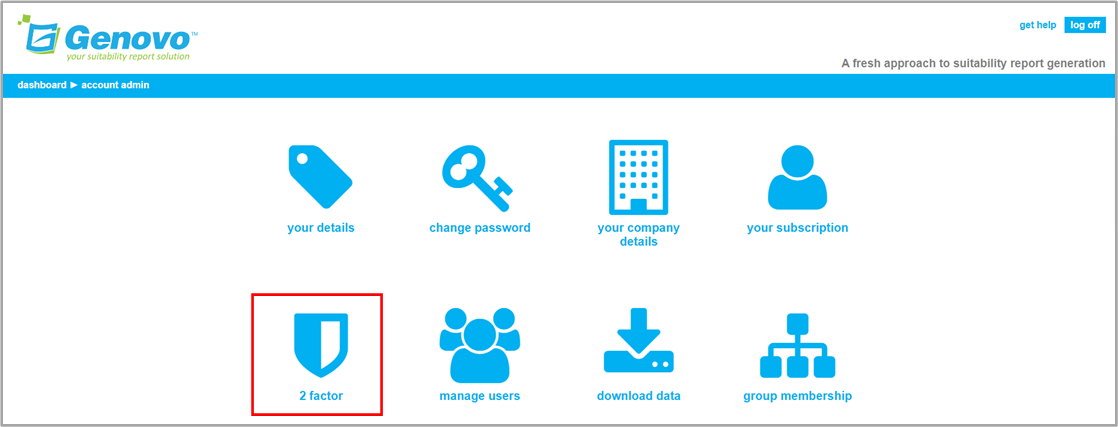
Step 2 – activate 2FA for your account by clicking on the enable 2fa button at the bottom-left of the page.
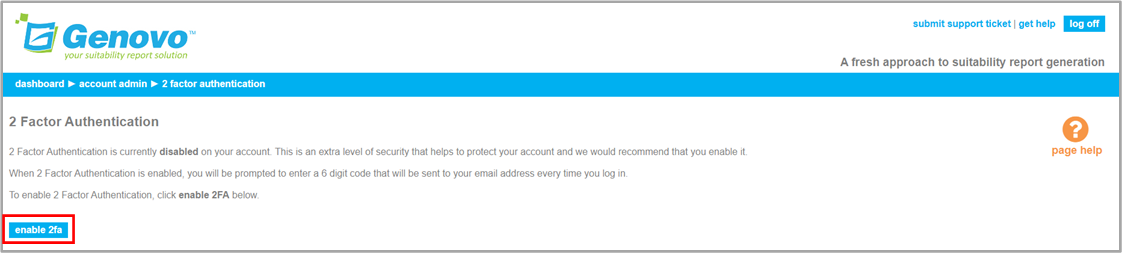
Like I said, simple!
Logging into Genovo with 2FA
Now that 2FA is activated for your account, every time that you login to Genovo, two things will happen. You will be sent an email that looks something like this;

And from the login page, you’ll be redirected to a new page to input your 6 digit authentication code.

Once completed you are forwarded to your dashboard as usual. With just one extra step, you have significantly enhanced security on behalf of your clients.
Simon’s summary
Well that’s it for this month, you now know not only how 2FA works within the Genovo App, but why you should be using it. If you’ve made it this far, you have my thanks and if you’re lucky, I may be allowed to return for subsequent articles in the future.
Further reading
You’ll find loads more really useful information in:
- Genovo’s series of User Tip blogs;
- the extensive Genovo Knowledge Base;
- the collection of really useful Genovo matrices;
- the ever-popular Genovo video tutorials; or
- by attending one or more of our regular monthly training webinars.
Of course, if you’re still stuck, or just need a helping hand, you can always submit a support ticket and we’ll get straight back to you.

