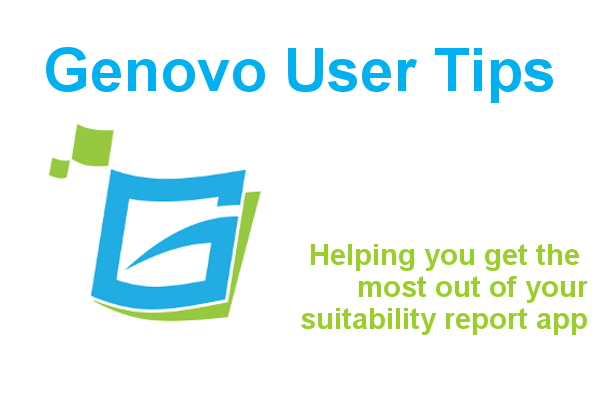
A Genovo user’s guide to customisation
Kate Wells
 |
IMPORTANT – This user tip relates to an older version of Genovo. Although much of the content and many of the concepts still apply to the current version of Genovo, the screenshots and some instructions may no longer be accurate. |
Welcome to October’s Monthly User Tip blog.
Having spoken to many of our users, it is apparent that not everyone is aware of just how customisable Genovo is. And so, this month I thought it would be beneficial to give you a refresher on some of the customisation functionality that is available within Genovo.
Clicking on customisation from the main dashboard will take you to a dedicated customisation dashboard. We’ll start by looking at how you can quickly and easily change the look and feel of your reports by applying a different Report Theme.
1. The Report Theme
A theme is a set of formatting choices that will be applied to your reports including colours, fonts and styling.
You can create your own theme by cloning and customising an existing Report Theme and then you can edit its attributes much the same as you do in Word.

For further guidance, on how to create and edit your own Report Theme you can refer to our Knowledge Base article by clicking here.
2. Attitude to Risk Profiles
Your account comes preloaded with the risk profiles of various risk profiling tools. However, you can also create your own custom set of attitude to risk profiles i.e. Your Company’s ATR Profiles, as well as your own capacity for loss descriptions.
Once again, we have Knowledge Base articles which provide step-by-step instructions on how to customise the attitude to risk profiles used in your reports and how to customise the capacity for loss wording used in your reports, but if you’d prefer to watch a video tutorial click here.
3. The Advice Options & Reasons Library
Next up we have the Advice Options (AO) & Reasons (AR) Library. It’s here that you can manage the selectable options included within the steps of the various wizard sections.
You should think of an AO as the “what” you’re recommending, and an AR as the “how” and the “why” you’re recommending it.
There are two ways you can add a custom AO or AR.
1. On the fly from within the section wizard.
Simply click add advice option or add advice reason within the step and you’ll be directed to a new page and prompted to add your custom AO or AR. At this point you’ll have 3 options:
- Add your custom AO or AR to that report only by clicking save.
- Add to Advice Options & Reasons Library – so it is available for selection in future reports.
- Add to Advice Options & Reasons Library AND Share – so other users within your account can also use it in their reports.

2. Via the Advice Options & Reasons Library
Once in the library, select the relevant section e.g New Investment Recommendation, and then the step e.g. Other Solutions, and the AOs and / or ARs of that step will be displayed much like this.

N.B Some steps have AO’s and AR’s but you can still add both in the usual way.
Once you’ve added your AO or AR to your Library you can manage it, (depending on your role). For example, you can:
- Edit it
- Hide it
- Share it
- Delete it
4. The Report Content Manager
The Report Content Manager allows you to customise and manage the entire boilerplate content of your reports for you (and your users) from the covering letter to the various appendices of each report type.
Each section is made-up of a number of snippets. The snippets of a section are listed out in the order they appear in the section and given a name so you can easily locate the content you are looking to edit.

If you wish to add some content to your report template, you need to create a custom version of the relevant snippet. This is really easy to do, but for step by step instructions on how to edit the content of your report template click here.
Apart from customising the template text, you can also create template tables and add images. We’ve created loads of helpful resources to get your creative juices flowing and allow you to make your Genovo reports how YOU want them to look with as minimal effort and time as possible.
I hope you’ve found this month’s blog useful, as either a refresher or you may have learnt a few new techniques which you can use in your report writing.
Go on have a go… but if you get stuck…just submit a support ticket…and we’ll get straight back to you to point you in the right direction.
Further Reading
You’ll find lots of useful information about how to customise your reports in our Knowledge Base but I’ve also included some previous user tips which you may find useful.
Video tutorials – Customisation
What is the best way to paste text into the Genovo HTML Editor?
How to use dynamic tags to further customise your Genovo reports
Quickly add images into the reports you create within Genovo
Get creative with Genovo’s template tables
Make sure you don’t miss any of our hints & tips – subscribe and get email alerts when we update our blog.

