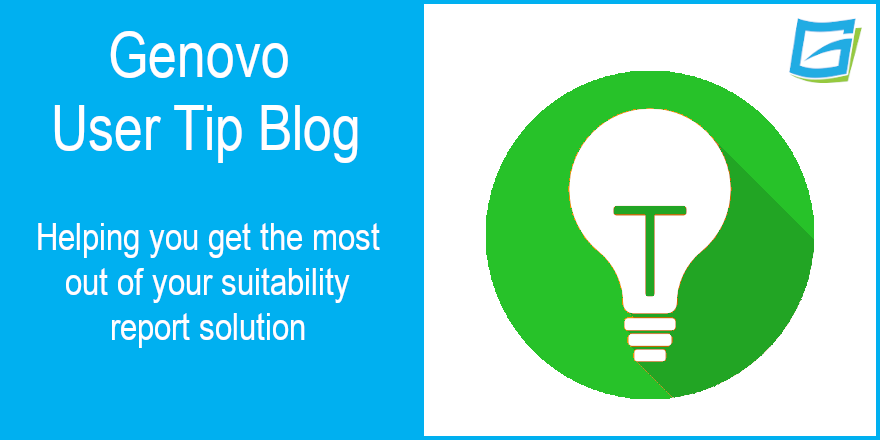
How much information about a client’s circumstances should you include in a suitability report?
Kate Wells
 |
IMPORTANT – This user tip relates to an older version of Genovo. Although much of the content and many of the concepts still apply to the current version of Genovo, the screenshots and some instructions may no longer be accurate. |
For some time now, there has been different schools of thought as to how much information about a client’s circumstances you should include in a suitability report.
1. Less is more
The FCA has stated on various occasions that you do not need to include information about a client circumstances that the client already knows in a suitability report. Rory Percival has also said in the past that,
‘Some of them need to be in there, for example if you are talking about the client’s objectives and some of the things around the client’s circumstances that demonstrate why the solution is suitable. But the bits that say ‘Michael you are 48 and a sales director earning £50,000, married to Tracey who’s a teacher earning £40,000 and you have two children…etc. – why is that in there? The client must be wondering that too. That’s not necessary, that’s just repeating things from the Fact Find.’
2. Slightly more is more
Others advocate a slightly more detailed approach and suggest that the report should narrate the client’s current circumstances as they relate to the client’s objectives and the advice being provided; and by including this information front and centre it allows the client to check that you have accurately recorded their personal information and used it in a sensible way to provide a suitable recommendation.
However, even they would suggest there should be limits to the amount of client information included. For example, the fact that a client smokes is unlikely to be relevant if you are only providing the client with investment advice, and hence you don’t need to include this in an investment-related report.
Which side of the fence do you sit on?
Irrespective of the side of the fence you sit on, Genovo’s got you covered! And I’ll now walk you through how you can easily customise your Genovo account so the information about the client’s circumstances comes out in your reports just the way you want it to.
When you build a report within Genovo you are, in the first instance, prompted to provide some basic client details (e.g name, date of birth, marital status, job title, income tax status etc). You are also prompted to provide any additional information about the client’s circumstances that is particularly relevant to the advice being given within the Client Circumstances step of the Introduction section.

When you download your report to Word this information is automatically inserted in the Introduction section of the suitability report under the sub-heading ‘Your circumstances’, with the client’s details summarised in a table and the additional personalised information included as paragraph text underneath.
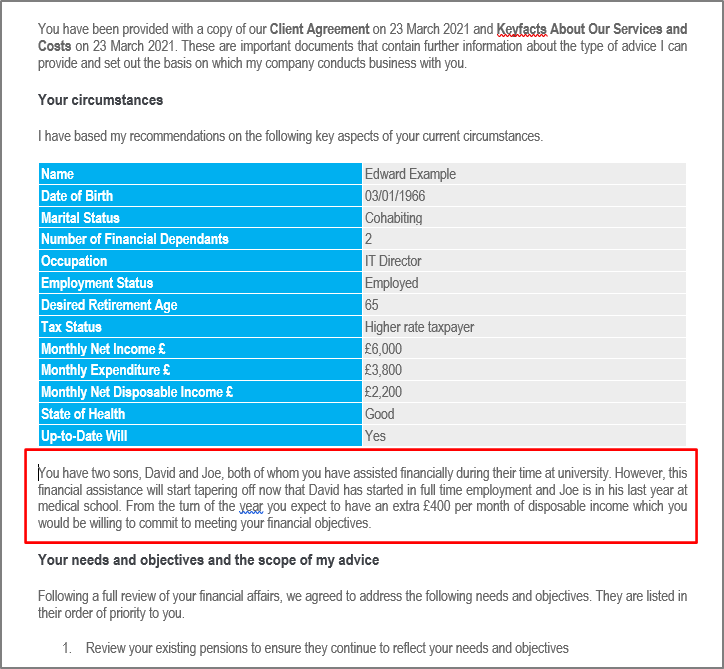
However, there will invariably be times, as highlighted above, when some of the standard client fields (e.g smoker, Number of Financial Dependants, Domicile etc) just wont be relevant to a particular case. If this is the case, just leave those fields blank and they wont be included in the client circumstances table automatically inserted in your report.

Move the Client Circumstances table into the Appendix
It could even be the case that you’d prefer that only the highly personalised client information (i.e. the freetext you add at the bottom of the Client Circumstances step) is included in the Introduction section of the report, and the auto-generated client circumstances table is included in the appendix of the report for reference purposes; so I’m now going to show you how you can customise your Genovo account to achieve this.
1. From the dashboard click on Customisation > Report Content Manager.
2. Select Suitability Report as the Report Type and Introduction as the Section.
3. Click on the edit snippet icon of the Client Circumstances snippet and then click create custom snippet in Snippet Detail.
4. You’ll be directed to the Snippet Editor. Delete the tag {Intro_ClientTable} (this pulls through the client circumstances table) and remove the introductory text above it. Remember to leave {Intro_FurtherClientInfo} as this tag is used to pull through the additional personalised text that you enter in the Client Circumstances step of the Introduction section.
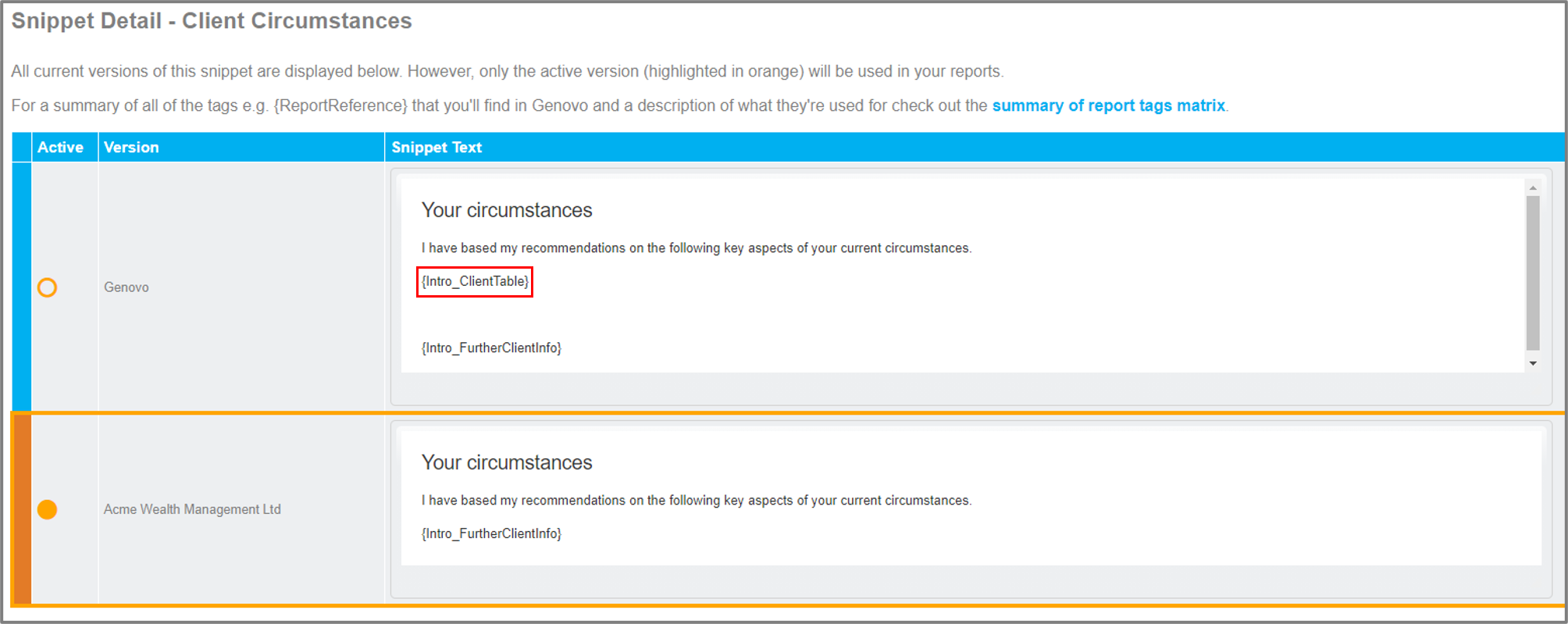
5. Click save and you’ll be taken back to the Snippet Detail page where you’ll notice that your custom snippet is now the active version.
6. Click back to: report content manager, and this time you need to select the Appendix Title Page section from the Section drop down menu.
7. Click on the edit snippet icon of the Appendix Title Page snippet.
8. Click create custom snippet and you’ll be directed once again to the Snippet Editor.
9. Place the cursor underneath the ‘Appendix’ title wording within the snippet and click on the Insert Page Break for Printing button in the Genovo toolbar, as shown in the screenshot below. This will insert a page break when the report is downloaded to Word.

10. Next add a heading e.g. “Summary of Your Circumstances”, any introductory text you would like to come out underneath, and then underneath that the {Intro_ClientTable} tag you previously removed from the Client Circumstances snippet.
11. Style the “Summary of Your Circumstances” heading as a heading 1 using the paragraph format function – this will mean it comes out as a section heading in your reports.

12. Click save and you’re done. As a result, the Client Circumstances table will now come out on its own page in the appendix in all suitability reports created by you (and your other account users).
Kate’s Key Takeaways
- Genovo’s tables are ‘intelligent’. This means only the fields you complete in the app will be included in the table rendered in the report.
- You can customise any of the boilerplate content of your reports for you and your users via customisation > report content manager and make your own custom version of a particular snippet.
That’s it for another month. I hope you’ve found this blog useful but if you do have any further questions, you know where we are.
Further Reading
You’ll find loads more really useful information in:
- Genovo’s series of User Tip blogs;
- the extensive Genovo Knowledge Base;
- the collection of really useful Genovo matrices;
- the ever-popular Genovo video tutorials; or
- by attending one or more of our regular monthly training webinars.
Of course, if you’re still stuck, or just need a helping hand, you can always submit a support ticket and we’ll get straight back to you.

