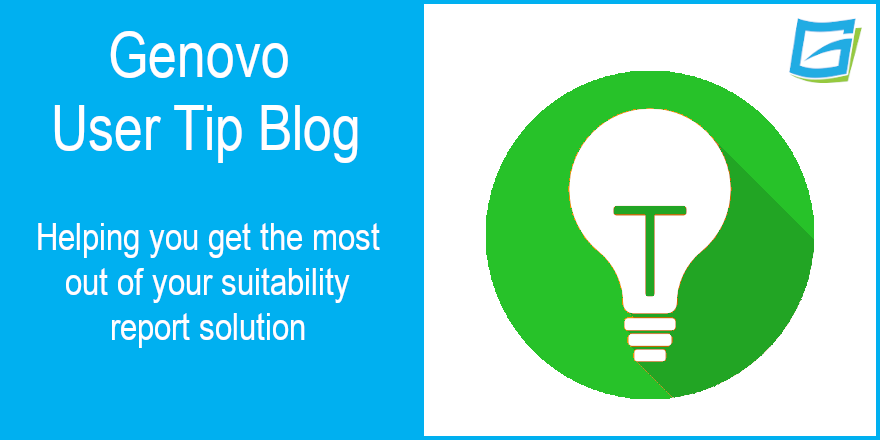
An Overview of Genovo’s 3 Report Creation Methods
Kate Wells
 |
IMPORTANT – This user tip relates to an older version of Genovo. Although much of the content and many of the concepts still apply to the current version of Genovo, the screenshots and some instructions may no longer be accurate. |
In this month’s user tip I’m going to look at the different methods you can use to create the initial framework for a report in Genovo, but first off a bit of background…..
When we first released Genovo there was only ever one way to create a report and that was what we now call ‘from scratch’. Then as part of our January 2020 updates release, we introduced two new methods to help make the process of creating a report more intuitive and even quicker in certain scenarios.
What is the difference between the 3 methods you can use to create a report?
Having selected the client(s) you wish to write your report to, you will be prompted within the Report Creation Method page to confirm the method you wish to use to create the initial framework for your report.

There are 3 options available:
- ‘From scratch’;
- ‘Using a pre-configured advice scenario’; or
- ‘From an existing report template’.
1. From scratch
‘From scratch’ is the standard ‘vanilla’ option. On selecting this option you’ll be prompted to give the report a name and select the report type. Genovo has a number of different report types including:
- Suitability report
- Review Report 2.0
- Fund Switch
- Top Up / Bed & ISA
- Continued SR
Each report type has been designed to cater for a slightly different advice scenario, and the report type selected will determine:
- Which sections are available in the Report Builder;
- Which steps show in the Wizard Sections included within the Report Builder;
- Which recommended actions show in the recommended action step of the review sections; and
- Which snippets (i.e., content) get included in the resultant report.
You can also enter a report reference and select the currency you wish to use.
On clicking save you’ll be taken through to the Report Builder where you’ll notice that the standard core sections for that report type have been auto inserted. For example, here’s what the Report Builder initially looks like for a suitability report.

However, irrespective of the Report Type selected, you will still need to add other sections from the Available Sections drop down to reflect the advice you’re providing. For example, if you were recommending a pension switch, you would at this stage need to add the:
- Review of Your Existing Pensions;
- New Pension Recommendation; and
- Recommended Investment Strategy sections.
Having added all of the sections required, you will then need to step through each wizard section in turn and add all of the data required to complete it.
If you’re ever unsure which additional sections you need to add into the Report Builder, I’d suggest you refer to the Genovo Report Sections Matrix. This is a really simple, but highly effective little tool (especially for those who are just starting out with Genovo) that demonstrates in a clear and tabular format which additional sections you need to add into the Report Builder for a variety of advice scenarios.
However, figuring out which sections you need to add for different advice scenarios is really pretty straight forward and logical. Just remember the following rules and you’ll never go too far wrong…..
- Recommendations in respect to existing plans are dealt with in review sections;
- New plan recommendations are dealt with in recommendation sections; and
- The recommendation of a new investment strategy for a new plan and / or a revised investment strategy for an existing plan is dealt with in the Recommended Investment Strategy section.
2. Pre-configured advice scenario
The second option is using a ‘pre-configured advice scenario’. On selecting this option you’re once again prompted to give the report a name, insert a report reference and select the currency. However, instead of selecting a report type you’re prompted to select an advice scenario.
A number of common place advice scenarios are included for your convenience. By selecting a scenario, the most appropriate Report Type will be automatically selected for you, and the additional sections that you’ll need to complete, on top of the standard core sections, will also be automatically inserted into the Report Builder for you.
As an example, let’s say I selected the option of ‘switch money purchase pension’ as the advice scenario. This scenario is clearly replacement business and as a result the Suitability Report type is automatically selected and the Review of Your Existing Pension Plans, New Pension Recommendation and Recommended Investment Strategy sections are automatically inserted into the Report Builder in addition to the core sections that are inserted as standard for a suitability report.

However, you’ll still need to step through each wizard section in turn and add all the data required to complete it, just as you would if you were building the report ‘from scratch’.
3. From an existing template
The third option is ‘from an existing report template’. This option uses a pre-configured Report Builder with partially completed sections already inserted as the starting point for creating your new report, and can therefore prove to be a very quick and effective way to build a report.
On selecting this option, once again you’ll be prompted to give the report a name, insert a report reference and select the currency. However, this time you’ll be prompted to select a pre-existing report template from your Report Template Library as the basis for creating the initial framework for your report.
When you select a template, all of the additional sections that you will require will be automatically inserted into the Report Builder just as they are with a ‘pre-configured advice scenario’. However, unlike the option of a ‘pre-configured advice scenario’, you can also have any of the sections you don’t want to include in the report hidden by default.

However, what really differentiates using a template from the other two report creation methods is that the steps of the various wizard sections can be preloaded with data making it even quicker to complete a report, albeit you will still need to step through all of the wizard sections in turn and edit certain fields to ensure the report reflects the client’s individual circumstances and objectives.

Kate’s Key Takeaways
When building a report in Genovo it’s always worth remembering that:
- Genovo is a multi-product, multi-section modular report builder that allows you to deal with multiple advice scenarios and recommendations in one report, and therefore irrespective of the method you select to create your report, you can always add or remove sections from the Report Builder as required.
- Within Genovo you can also create a new report by cloning an existing one, and, in certain scenarios, this may prove an even quicker way of creating a report than the 3 methods highlighted above.
Well that’s it for another month. I hope you’ve found this blog useful but if you do have any further questions, you know where we are.
Further Reading
You’ll find loads more really useful information in:
- Genovo’s series of User Tip blogs;
- the extensive Genovo Knowledge Base;
- the collection of really useful Genovo matrices;
- the ever-popular Genovo video tutorials; or
- by attending one or more of our regular monthly training webinars.
Of course, if you’re still stuck, or just need a helping hand, you can always submit a support ticket and we’ll get straight back to you.

