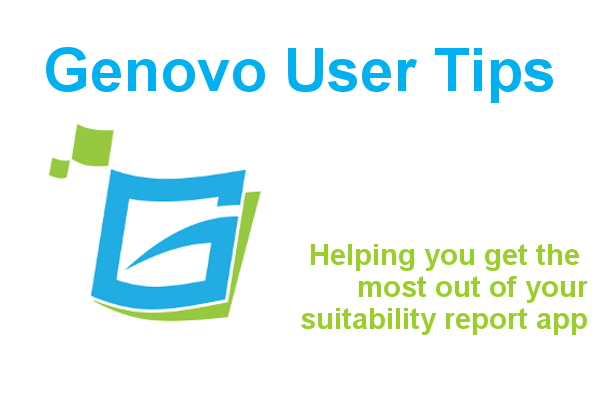
How to add information about the FSCS into your Genovo reports
Kate Wells
 |
IMPORTANT – This user tip relates to an older version of Genovo. Although much of the content and many of the concepts still apply to the current version of Genovo, the screenshots and some instructions may no longer be accurate. |
Welcome back to the first User Tip Blog of 2020…
Hopefully you’ll have seen and liked the exciting new updates and enhancements that we’ve made to Genovo a couple of weeks back. If you weren’t able to make the recent updates webinar, please do get in touch and I’ll be able to send you a recording so you won’t miss out.
Support Queries
Thinking back to last year, we had a few support queries relating to the Financial Services Compensation Scheme (FSCS) and specifically whether information regarding the limits was covered in Genovo.
In response to this…
No, there isn’t any boilerplate text relating to the FSCS in the standard Genovo template, and to be perfectly honest we’re not aware of any FCA requirement to include this information in a suitability report. In fact, we believe this is the kind of information that the FCA are actively trying to discourage as it is typically referenced elsewhere (e.g KFD), and therefore only serves to bulk out the report.
However, there is clearly no right or wrong, and we would recommend that you check with your own compliance department as to whether you really do need to be including this in your reports. If they are adamant it should be included, then because Genovo is so customisable, it is easy enough for you to add any necessary text to your report template and this is how I’d suggest you do it.
How to customise the report template
So let’s get started…
1. From your dashboard go to customisation > report content manager.
2. Select the Report Type from the first drop down menu. In this example, I’ve selected the Suitability Report.
3. Select the Important Information section from the second drop down menu.
4. Click the corresponding edit icon for the snippet entitled Title & Opening.
You’ll then be directed to the Snippet Detail page.
5. Click create custom snippet. This will create a clone of the Genovo snippet, and direct you to the Snippet Editor where you can now customise the content. See my example below.

You’ll notice I’ve chosen to include the text immediately after the Important Information heading as I know that this will come out in all of my reports. But you can choose an alternative placeholder snippet if you prefer.
Remember, when pasting text into the Genovo HTML Editor we strongly recommend that you use the paste as plain text control button within the toolbar of the HTML Editor. For more information on this click here.
6. Once you’ve included the relevant text, click save.
You’ll be taken back to the Snippet Detail page and your custom version will be automatically selected as active.
N.B. You’ll need to replicate this process for the other report types and you’ll see the final result once you download a report to Word.
A simple user tip this month, but don’t forget you can use this principle to edit the entire template content of your reports and you’ll find more information on how to do this below.
Further Reading
You’ll find lots of useful information about how to customise your reports in our Knowledge Base or by clicking on the links below.
VIDEO: The Report Content Manager
What are the {example_tags} tags in the snippets?
Are updates to the template applied automatically?
User Tip Blog: A Genovo user’s guide to customisation
Make sure you don’t miss any of our hints & tips – subscribe and get email alerts when we update our blog.

