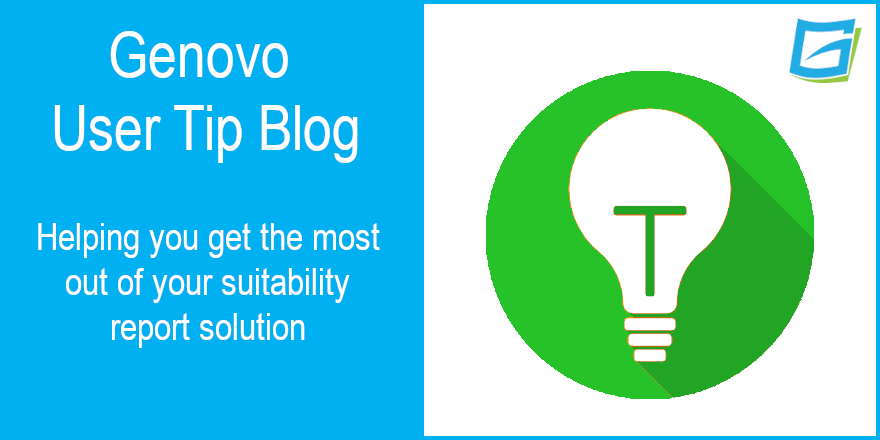
How do I write a suitability report advising on beneficiary drawdown?
Nigel Ogram
 |
IMPORTANT – This user tip relates to an older version of Genovo. Although much of the content and many of the concepts still apply to the current version of Genovo, the screenshots and some instructions may no longer be accurate. |

This month’s User Tip Blog deals with part of Benjamin Franklin’s famous quote “in this world nothing can be said to be certain, except death and taxes.” As more and more people take control of their retirement planning with flexible retirement products, more and more people will inevitably die with funds remaining in some form of pension plan. Clearly, there are options for the beneficiaries to take the deceased’s pension benefits as a lump sum or an annuity, but this blog deals with how to write a suitability report advising that the inherited benefits are taken by drawdown (either by continuing with an existing drawdown plan or using drawdown from a previously uncrystallised plan).
Naturally, this blog won’t help if the client listened to Steve Webb, the pensions minister in 2015, who said that people would be free to blow their pension pots on a Lamborghini, but we suspect that very few individuals went down this route!
We’ve previously written about how Genovo copes with pension decumulation, with the following blogs:
- How to write a pension decumulation report
- How to write a Drawdown Review report
- How to recommend an annuity from an uncrystallised pension fund in Genovo
- How to recommend a guaranteed lifetime annuity after a drawdown review in Genovo
When we wrote the first of those blogs, we also introduced a new Genovo matrix – the Genovo Pension Decumulation Advice Scenario Matrix. This is a really useful addition to the list of other Genovo matrixes and as the name suggests, it focuses on writing a report to advise on taking pension benefits.

This blog will be dealing with the scenarios in rows 13 and 14 (for uncrystallised) and 23 and 24 (for partly or fully crystallised). The matrix tells you pretty much all you need to know about which sections you’ll need and which Recommended Actions to pick for a whole range of pension decumulation advice scenarios, but this blog deals with a bit of the detail.

Note that the Genovo matrixes can also be accessed while you’re working on a report, by clicking on the various links in the Helpful Report Resources pane in the bottom left corner of the Report Builder window.
This blog assumes you already know the basics of how to build a report in Genovo, so I won’t be going into the fine detail of every step in every section – I’ll just be pointing out the main aspects of writing a suitability report recommending beneficiary drawdown.
Starting the report
You should start the report as normal and select (or add) only the surviving spouse / beneficiary as the client.
Next, the report creation method should be ‘From scratch’.

Genovo doesn’t have a Pre-configured advice scenario or Report Template to cover advice on beneficiary drawdown, but it’s really easy to do it ‘from scratch’. Of course, if you find that you are advising frequently on beneficiary drawdown, you can always create your own Report Template. There’s a really useful article in the Genovo Knowledge Base to show you how to do this.
Next – pick the report type. I suggest you use the Suitability Report type.
Once in the Report Builder, you’ll need to start adding the required sections and this is where you’ll face your first fundamental choice, based on whether the deceased’s plan was completely uncrystallised, or had any element (however small) of crystallised funds. I’ve split the main content of this blog into two scenarios, based on whether the existing plan is uncrystallised or crystallised.
Scenario #1 – existing plan is fully uncrystallised
Review of Your Existing Pension Plans section
If the existing plan has no crystallised funds, then you’ll need to add the Review of Your Existing Pension Plans section to the Report Builder.

In the Plan Summary step, you should add the deceased’s pension plan. Remember that the content of the Ownership field can be overwritten with your own text, so you can do something akin to this:
While you’re entering the plan details, it’s probably advisable to enter a Current Investment Strategy for the existing plan, as you’ll either be recommending that the beneficiary maintains the same strategy, or adopts a new investment strategy – either way, it’s useful to have recorded how the current plan is invested.
When you get to the Recommended Action step, you should select one of the following:
- ‘take beneficiary drawdown from’ – where the plan is staying with the current provider.
- ‘take beneficiary drawdown having switched’ – when recommending a change of provider.

Then complete the remaining steps as required.
Drawing Benefits from Your Pension Fund section
Regardless of the Recommended Action selected in the review section, you’re definitely going to be recommending a new plan to the client, so you’ll need to add the Drawing Benefits from Your Pension Fund section. In the Plan Summary step, you’ll select Beneficiary Drawdown as the plan you’re recommending and complete each of the subsequent steps as required with details of the new plan being recommended.
Recommended Investment Strategy / Client Risk Profile section
Here you’ll confirm your client’s attitude to risk and capacity for loss, as well as provide details of the investment strategy you’re recommending for the Beneficiary Drawdown plan being recommended. Remember – if you’re replicating the Current Investment Strategy in the new drawdown plan, it is possible to clone a Current Investment Strategy. As usual, there’s a Genovo Knowledge Base article that explains how to do this.
Scenario #2 – existing plan is partially or fully crystallised
Review of Your Existing Retirement Income Plans section
If the existing plan is crystallised (even only partly), then you’ll enter the existing plan in the Review of Your Existing Retirement Income Plans section.

Just as in Scenario #1 above, you can add your own content into the Ownership field.
Also as with Scenario #1 above, you should probably enter a Current Investment strategy for the existing plan.
When you get to the Recommended Action step, you should select one of the following:
- ‘convert to beneficiary drawdown’ – where the plan is staying with the current provider.
- ‘take beneficiary drawdown having switched’ – when recommending a change of provider.

Then complete the remaining steps as required.
Drawing Benefits from Your Pension Fund section
If you’ve selected ‘take beneficiary drawdown having switched’, you’re clearly recommending replacement business, so you’ll definitely need the Drawing Benefits from Your Pension Fund section. It’s here you’re going to include details of the new beneficiary drawdown plan being recommended.
Recommended Investment Strategy / Client Risk Profile section
You’ll definitely need this section, as it also deals with attitude to risk and capacity for loss.
If your selected Recommended Action is ‘convert to beneficiary drawdown’ and if the client is continuing with the current investment strategy of the existing drawdown plan, then you won’t need to add a recommended investment strategy. Otherwise, complete as normal.
I hope that’s helped you to get to grips and have a better understanding of how to write a report dealing with beneficiary drawdown.
Nigel’s knowledge
Although we’ve spent a lot of time and effort making sure Genovo can handle just about any advice scenario, I’d remind you that Genovo is massively customisable. If you have alternative wording that you’d prefer to use in your reports, you can use the Report Content Manager to customise the entire boilerplate content of your reports. You’ll find more information on how to do this in the Report Content Manager sub-section of the Customisation section of the Genovo Knowledge Base. In particular, there’s a really useful five-minute video that covers just about anything you need to know about the Report Content Manager.
Additionally, you can use the Advice Option and Reason Library to create your own versions of any of the standard Genovo content. You’ll find more information on how to do this in the Advice Options & Reasons Library sub-section of the Customisation section of the Genovo Knowledge Base. Just as with Report Content Manager above, there’s a really useful video that covers just about anything you need to know about the Advice Option and Reason Library.
Further reading
You’ll find loads more really useful information in:
- Genovo’s series of User Tip blogs;
- the extensive Genovo Knowledge Base;
- the collection of really useful Genovo matrices;
- the ever popular Genovo video tutorials; or
- by attending one or more of our regular monthly training webinars.
Of course, if you’re still stuck, or just need a helping hand, you can always submit a support ticket and we’ll get straight back to you.
Finally – make sure you don’t miss any of our hints & tips – subscribe and get email alerts when we update our blog.

