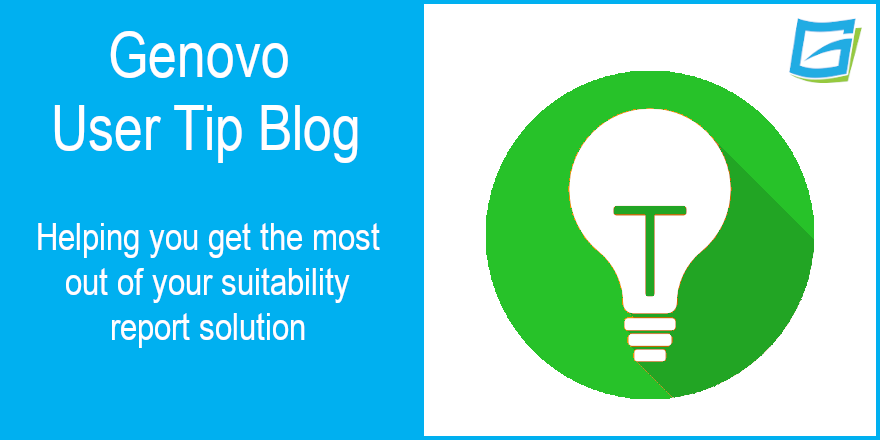
How to include details of a client’s DB pension scheme in a Genovo report without giving advice on it
Nigel Ogram
 |
IMPORTANT – This user tip relates to an older version of Genovo. Although much of the content and many of the concepts still apply to the current version of Genovo, the screenshots and some instructions may no longer be accurate. |
This is the third (and quite possibly the last…) in my series of applying tenuous links from famous product straplines to Genovo functionality, following the previous Ronseal and Marmite related blogs.
Another advertising catchphrase that quickly fell into common lexicon was Carlsberg’s superb “If Carlsberg did xxx”. Their brilliant (and seemingly limitless) ad campaign used subjects as diverse as haircuts and the utterly iconic football teams.

For some reason, Carlsberg didn’t see fit to apply their marketing genius to suitability report writing software, but we think they missed a trick. Which leads me to this month’s User Tip Blog – Genovo is SO good that it can help you to not give advice!
A great example of this that we’ve been asked about many times is how to record a DB scheme in Genovo, but at the same time, to avoid being seen to be giving advice on it – let me explain….
Genovo review sections
The four Genovo review sections in Genovo’s Report Builder (investments, pension plans, retirement income plans and protection plans) are designed to allow you to list a client’s existing plans. Many advisers use the review sections to only record the plans on which they are making recommendations, but quite a few advisers tell us that they want to add all the client’s plans to the relevant review section and not just the plans on which recommendations are being made.
If you’re in the ‘add everything’ camp, then you should note that the process of adding plans is much easier if your Genovo account is integrated with your back-office system. Genovo currently integrates with intelliflo office, Xplan and Curo, with more in the pipeline.
For the purposes of this blog, let’s take a fairly common scenario of a couple, each with two pension plans, one of which is a deferred DB scheme. This is what it might look like in the Plan Summary step of the Review of Your Existing Pension Plans section.

When any plan is entered into a review section, after the Benefits and Features step and the Charges step, you’ll arrive at the Recommended Action step. It’s here that you make a recommendation for the plans and it’s here that you need to be really careful with a DB scheme. Clearly, it’s easy to select a Recommended Action of ‘retain’ for any plan that you’re advising the client to continue with.

So what’s the problem?
Given that you’ll probably be happy to select a Recommended Action of ‘retain’ for any money purchase plans (especially workplace schemes), it’s tempting to do the same for the DB scheme. However, I suspect that your compliance department might not approve of this approach, because to select ‘retain’ could be construed as having given advice. As we all know, DB advice cannot be given lightly and certainly can’t be given without considerable research and analysis.
There isn’t a Recommended Action of ‘no recommended action’ in Genovo, so what can you do to stay on the right side of your compliance team? There are two possible solutions:
1. Skip the Recommended Action for the DB scheme
If you want to include the DB scheme in the Plan Summary step for completeness or because there’s already quite a lot of information in your integrated back-office system, the solution to not being seen to have made a recommendation is really simple – don’t select a Recommended Action! Just leave the plan with ‘select recommended action’ in the DB plan row and Genovo is then smart enough to know that there’s no advice being given on the scheme, and nothing will appear in the report.

This is a great way for the DB scheme details to be grouped with the rest of the client’s pension provisions and therefore makes it easier for the client to read, but you’ve neatly side-stepped the trap of appearing to have advised the client to stay in the scheme.
2. Don’t mention it…
The second solution isn’t quite ‘don’t mention it’ but it’s close…
The simplest solution is simply not to include the DB scheme in the Plan Summary step of the Review of Your Existing Pension Plans section. This clearly means that it won’t appear in the Recommended Action step, so the problem of ‘giving advice’ is avoided.
However, you’ll probably still need to make it clear that you’re aware of the scheme but that you are not making any recommendations. You should therefore include it in the Overview of Existing Provision step of the Introduction section (if you’re using a Suitability Report type), as follows:

By adopting this approach, you’ve clearly demonstrated to the client (and your compliance department) that you’re aware of the client’s DB scheme and that you’ve incorporated it into your financial planning recommendations. However, it is completely clear that you haven’t advised on it.
Nigel’s knowledge
As well as the detailed steps to avoid being seen to have given advice on a DB scheme, this blog also deals with some other interesting subjects that you might wish to explore:
- Review sections
- Integration with back-office systems
- Recommended Actions
- Overview of Existing Provision (go to 3:27 in this video tutorial)
- Everything you need to know about Carlsberg
Further reading
You’ll find loads more really useful information in:
- Genovo’s series of User Tip blogs;
- the extensive Genovo Knowledge Base;
- the collection of really useful Genovo matrices;
- the ever popular Genovo video tutorials; or
- by attending one or more of our regular monthly training webinars.
Of course, if you’re still stuck, or just need a helping hand, you can always submit a support ticket and we’ll get straight back to you.
Finally – make sure you don’t miss any of our hints & tips – subscribe and get email alerts when we update our blog.

